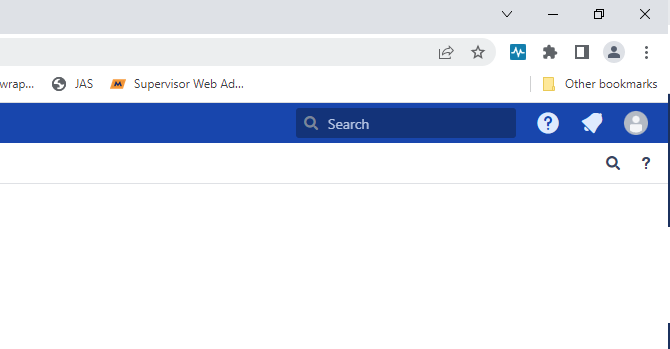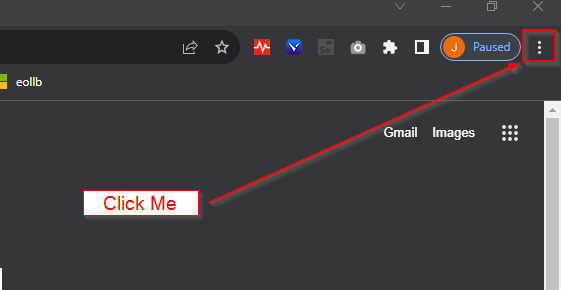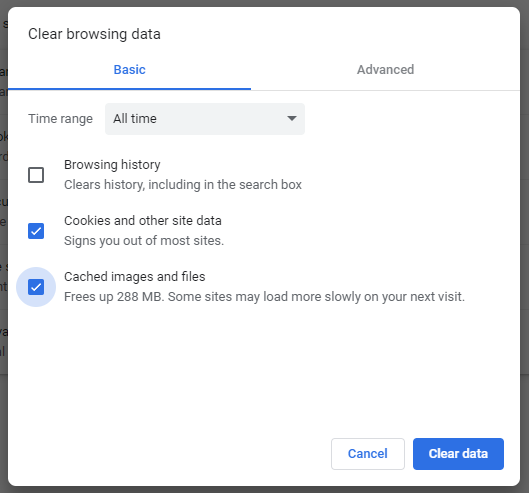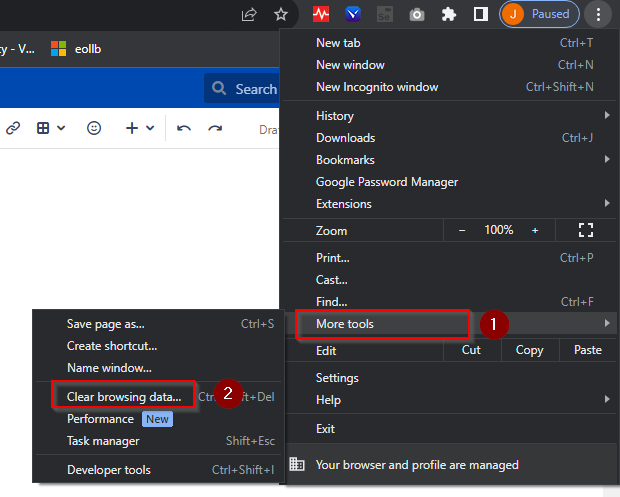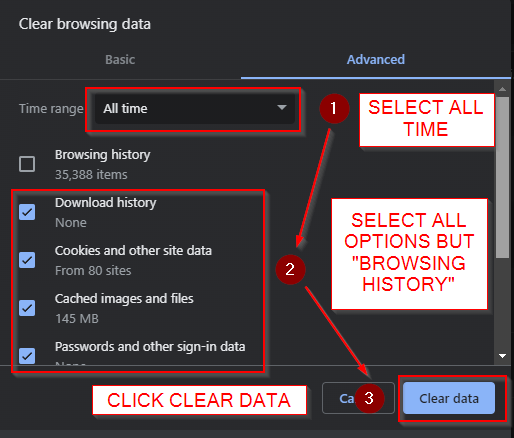...
- In Chrome, click the three dots in the top right.
- Go down to Select 'More Tools' and then 'Clear browsing data'
- From the dropdown select the option "All time"
- Ensure you have selected 'Cookies and other site data' as well as 'Cached images and files'.
- Hit 'Clear data' in the corner, then close and re-open Chrome.
- Make the selections as per the picture below:
Close and re-open your browserClosing and re-opening Chrome applies the changes you have made.