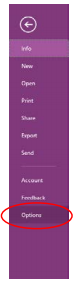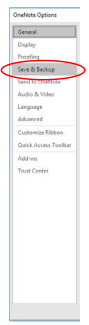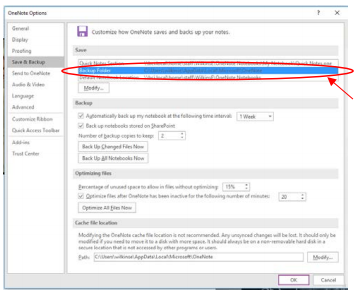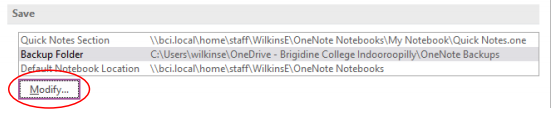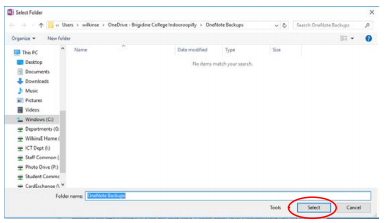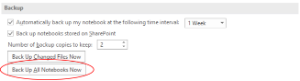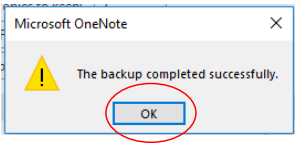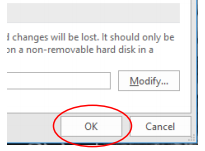...
- Before you complete this tutorial ensure that your Notebooks are synced (up to date).
- In OneNote, click File and then Options.
- Select Save & Backup in the window that appears.
- You can change where the backups are stored if you want
- Select Backup Folder.
- Click Modify.
- Choose the location you would like the backups to sync to and then click Select.
- Select Backup Folder.
- Click Back Up All Notebooks Now.
- You should see a confirmation message. Click OK.
- Click OK again to exit the Options window.
...