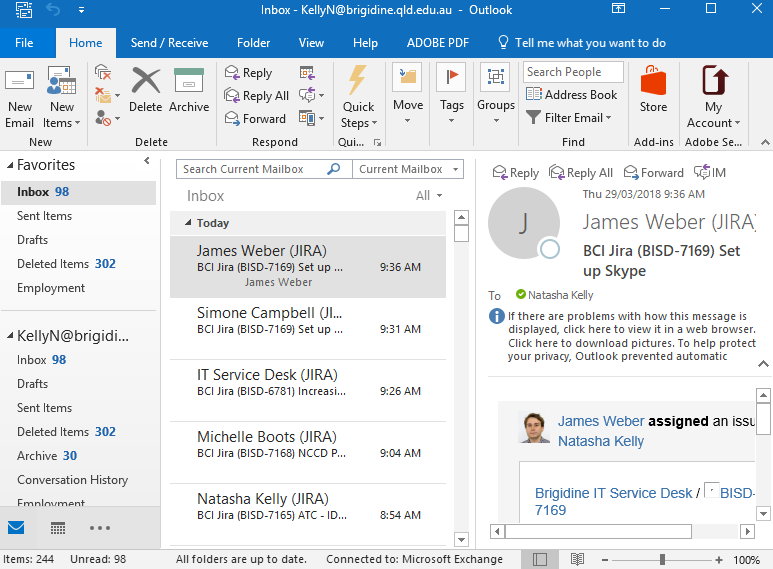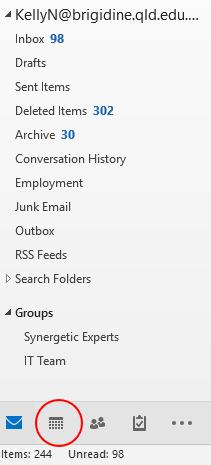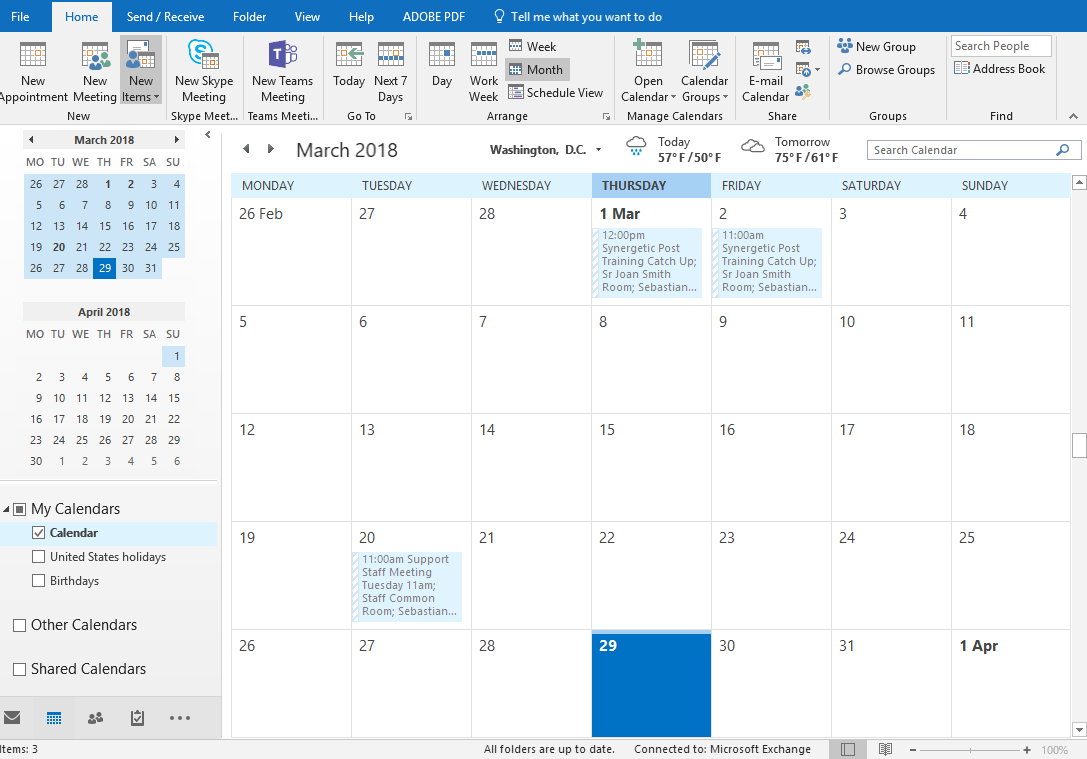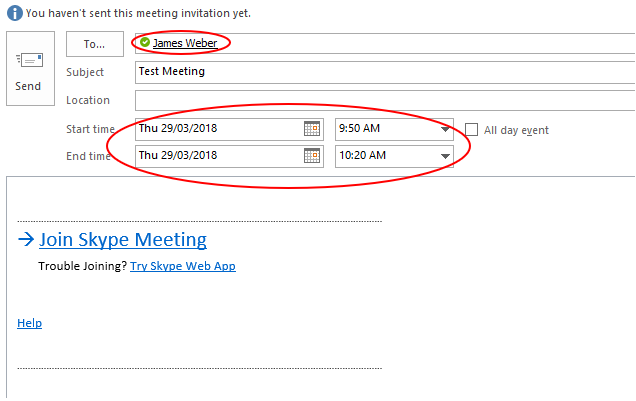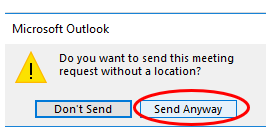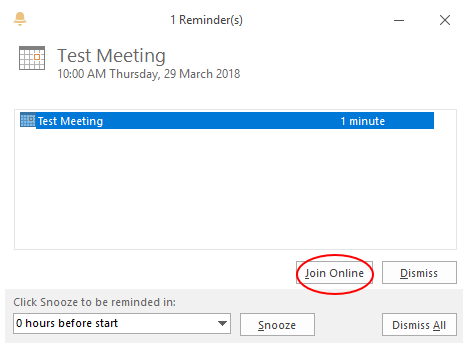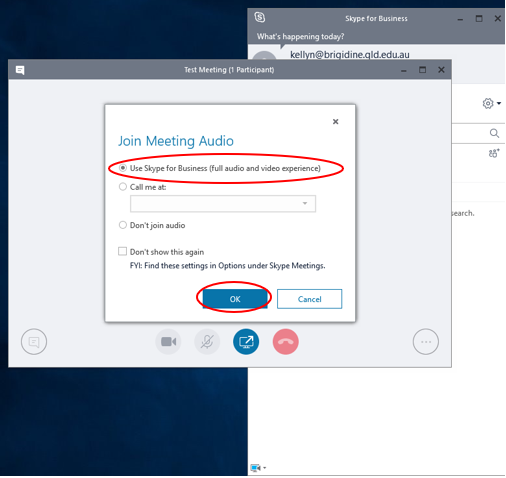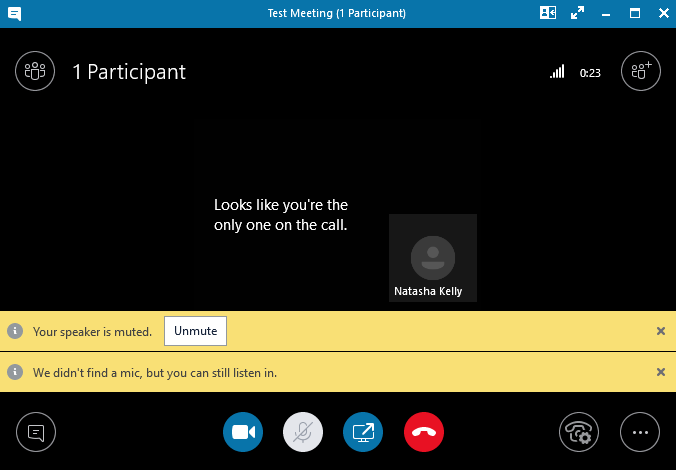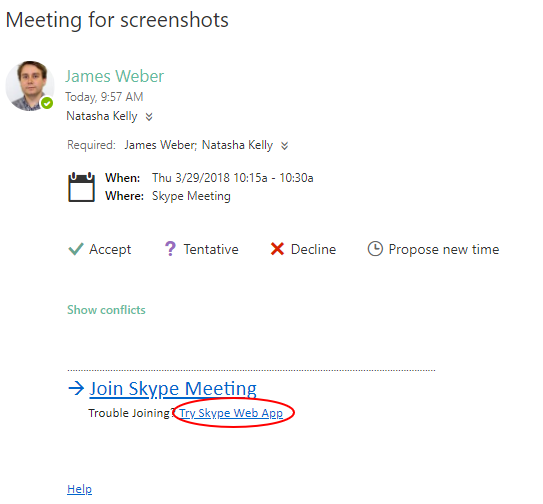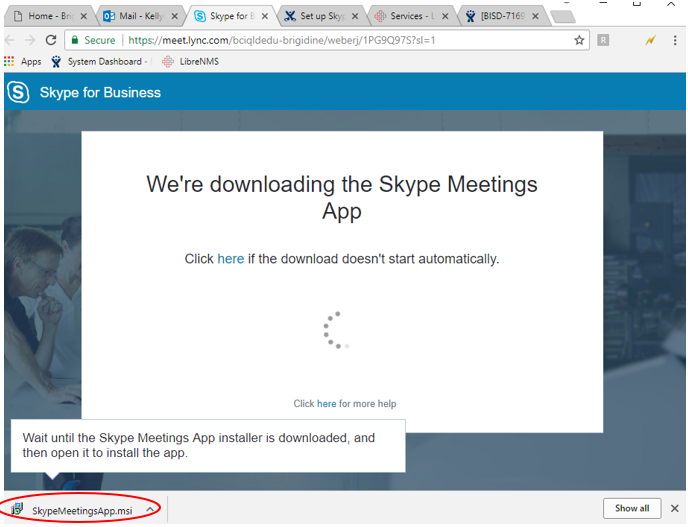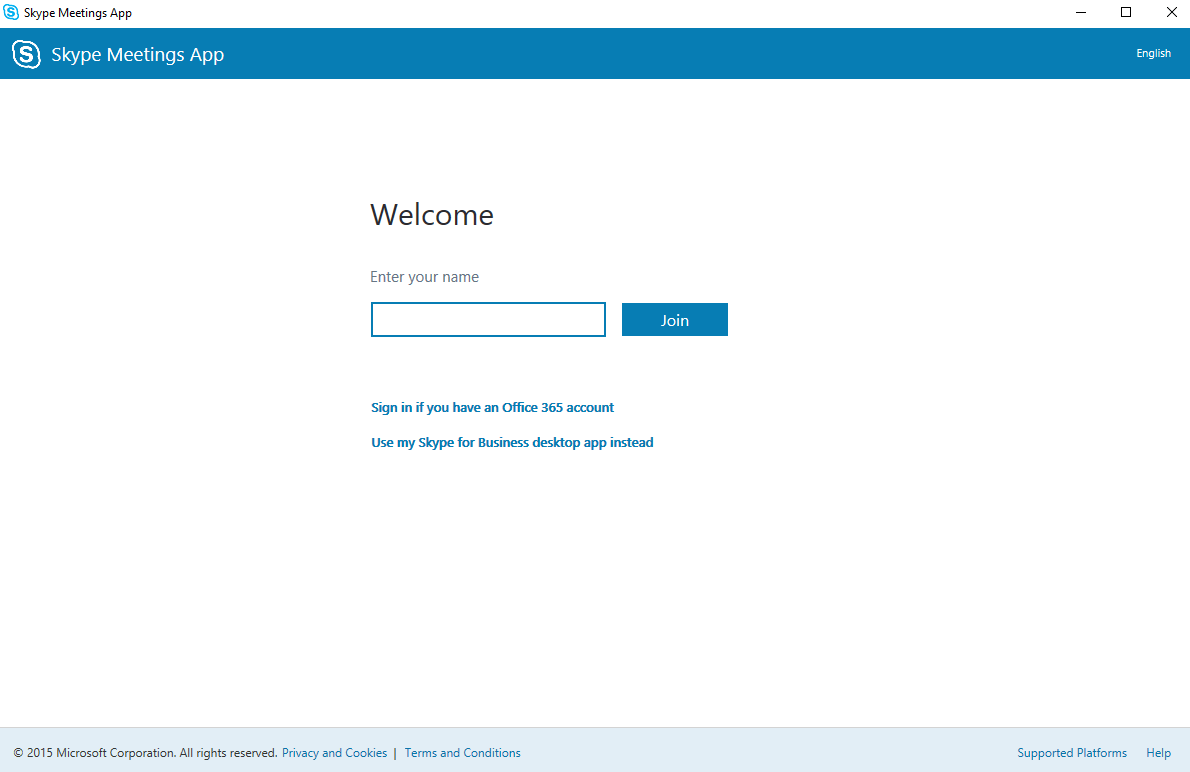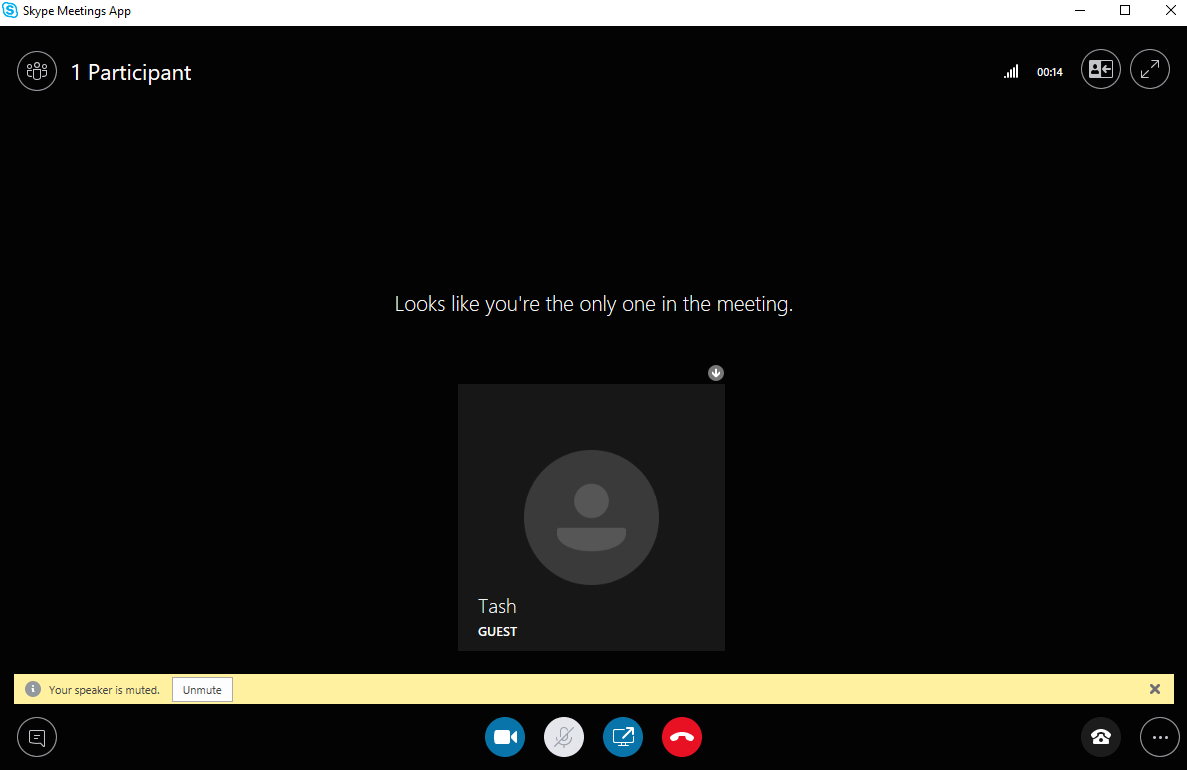Use this tutorial to set up a Skype meeting with another person.
Use the first set of instructions to create/ schedule a Skype Meeting, send the second set of instructions to all members of the meeting.
Instructions to Create a Skype Meeting
- Open the Outlook desktop app.
- Click on the Calendar.
- Click New Skype Meeting.
- Enter the date, time, subject and address the email to who you are holding the meeting with.
Note it is not neccessary to specify a location, click Send Anyway. - When the it is the meeting time, a reminder should pop up.
Click Join Online to join the meeting - Skype for Business should pop up.
Ensure the top option is selected and click OK.
You have now joined the meeting
Instructions to Join a Skype Meeting
- Open the meeting email sent to you.
- Click Try Skype Web App.
- The link should direct you to a Skype for Business page and automatically begin downloading SkyeMeetingsApp.msi.
Once it has finished downloading click on it. - Let it install, once it has installed a window should pop up.
Enter your name into the space it provides and click Join.
You are now in the skype meeting
| Info |
|---|
Related articles
| Content by Label | ||||||||||||||||||
|---|---|---|---|---|---|---|---|---|---|---|---|---|---|---|---|---|---|---|
|
...