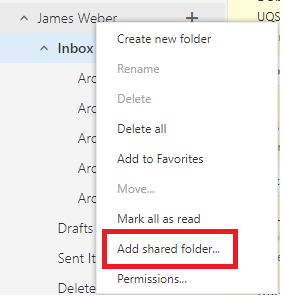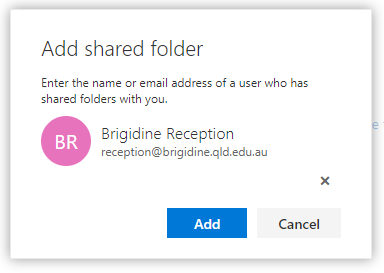...
- Navigate to Office 365 via BrigNET.
- Upon navigating to the Office 365 link on BrigNET you will be automatically placed into your mailbox.
- On the left have side panel right click on where your name appears and choose 'Add shared folder...'
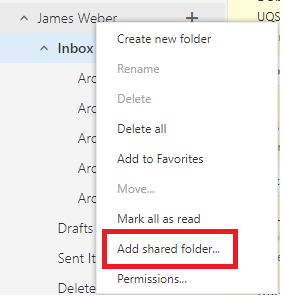
- Clicking this will prompt you to type in an email address. You can find the mailbox by either typing in the email address or searching it's name. E.g. 'Reception' or 'reception@brigidine.qld.edu.au'
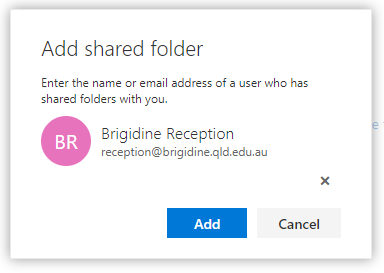
- Once you have found the mailbox you wish you to add click 'Add'. Please note that you will need to have access to that mailbox to be able to add it. You will get an error message if you do not have access to the mailbox.
- Once you have clicked 'Add' the mailbox will appear on the left below your personal inbox.
...
{"serverDuration": 210, "requestCorrelationId": "ab4e95008bec168b"}