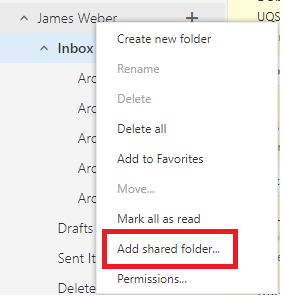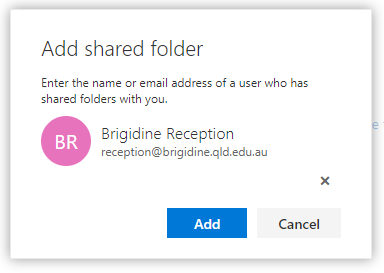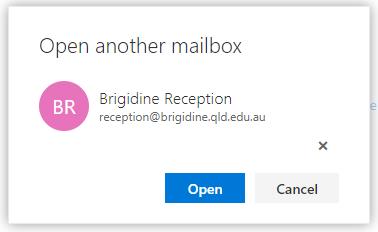When you have access to multiple mailbox's you are able to add the mailbox's to the panel on the left hand side of the Office 365 outlook.
Adding mailbox to list of inboxes
- Navigate to Office 365 via BrigNET.
- Upon navigating to the Office 365 link on BrigNET you will be automatically placed into your mailbox.
- On the left have side panel right click on where your name appears and choose 'Add shared folder...'
- Clicking this will prompt you to type in an email address. You can find the mailbox by either typing in the email address or searching it's name. E.g. 'Reception' or 'reception@brigidine.qld.edu.au'
- Once you have found the mailbox you wish to add click 'Add'. Please note that you will need to have access to that mailbox to be able to add it. You will get an error message if you do not have access to the mailbox.
- Once you have clicked 'Add' the mailbox will appear on the left below your personal inbox.
Opening mailbox for temporary access
- Navigate to Office 365 via BrigNET
- Upon navigating to the Office 365 link on BrigNET you will be automatically placed into your mailbox.
- Click your name up the top right to open the account settings window.
- In this menu click 'Open another mailbox...'
- Enter the mailbox you are trying to access and click 'Open' once you have selected the mailbox you are looking for. Please note you need to have permission to be able to access another mailbox. If you do not have permissions to the mailbox you choose you will receive an error message.
- Click open will open the mailbox in a new tab. Once you have finished with the mailbox you can close the tab that was opened.