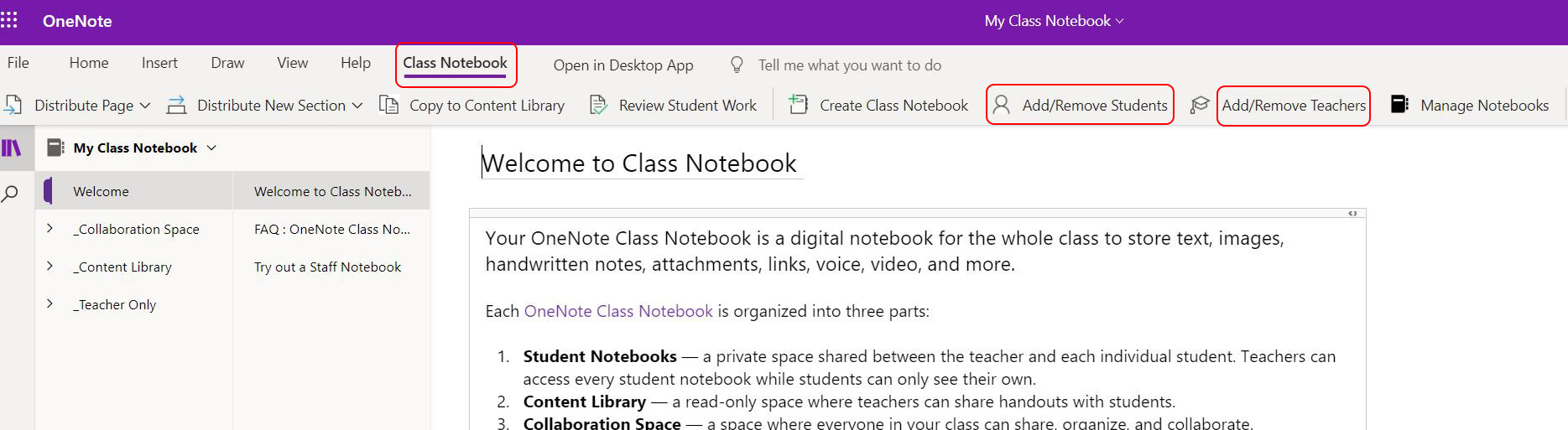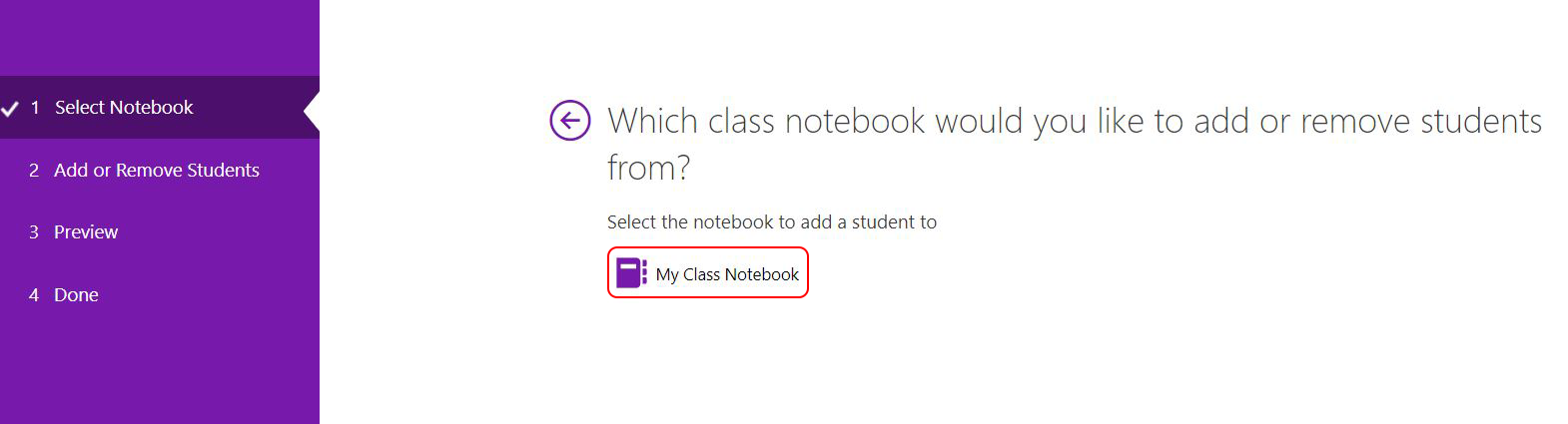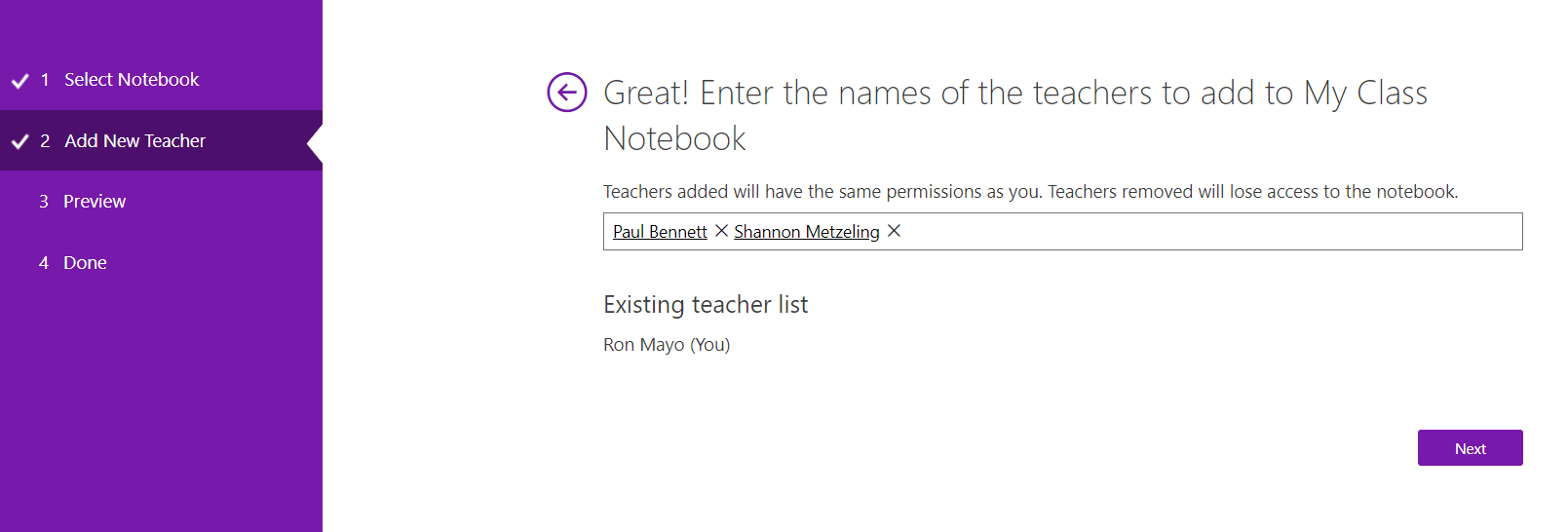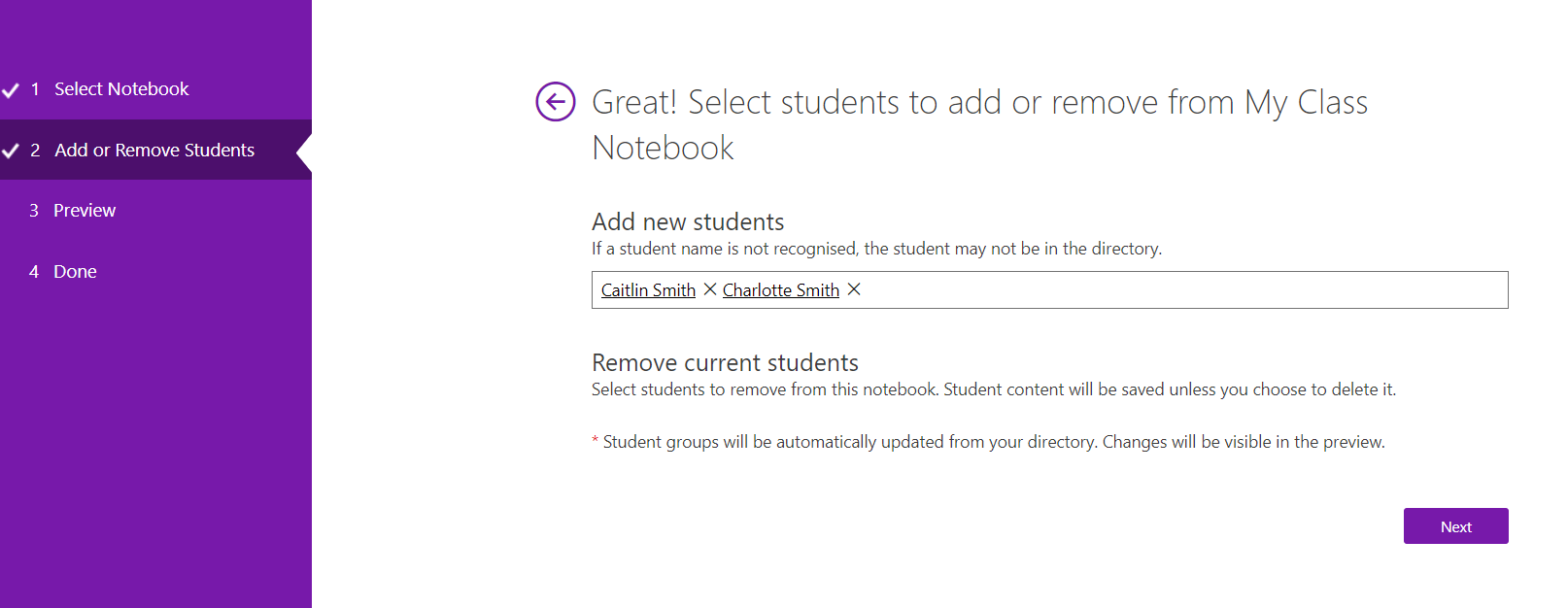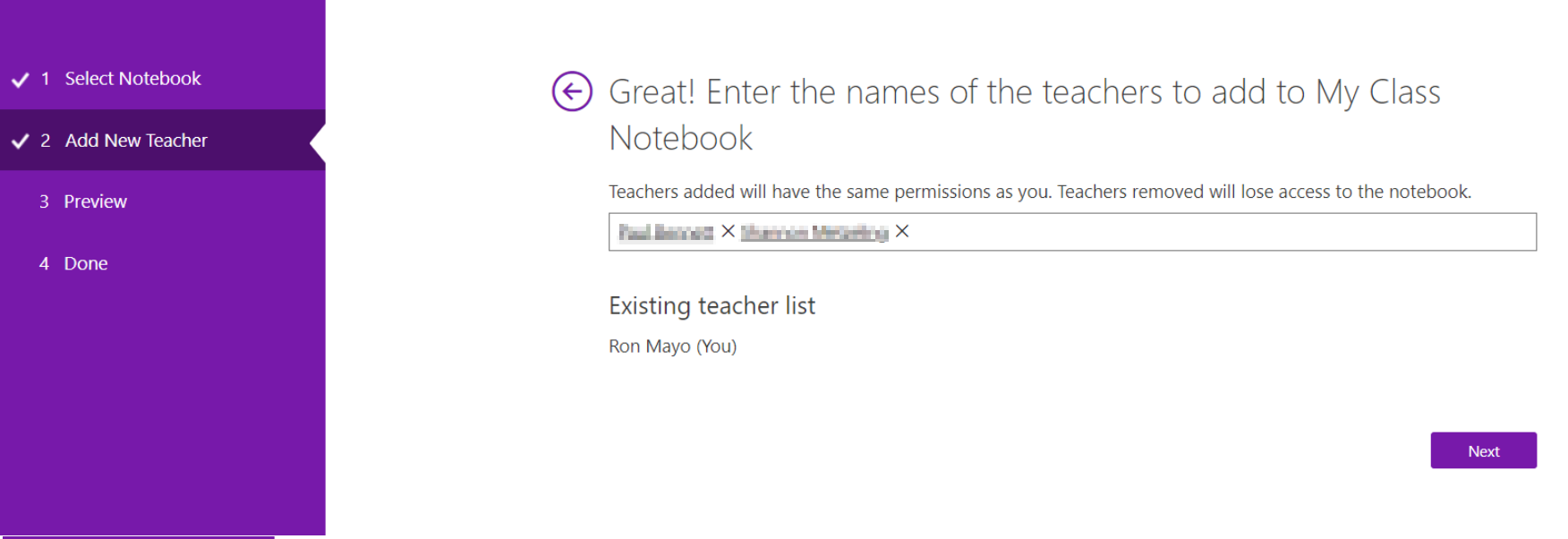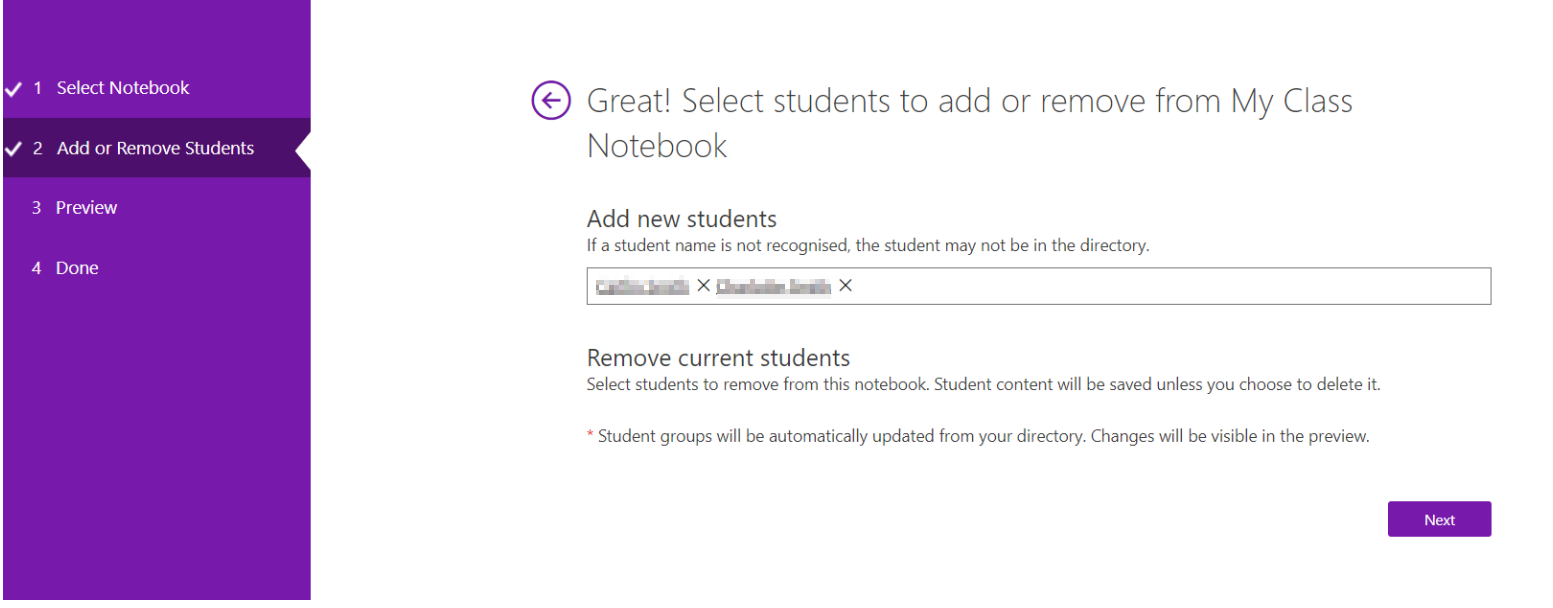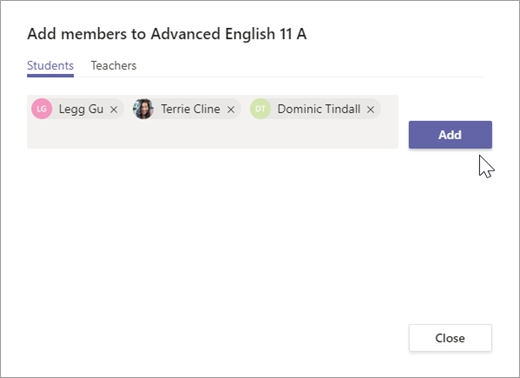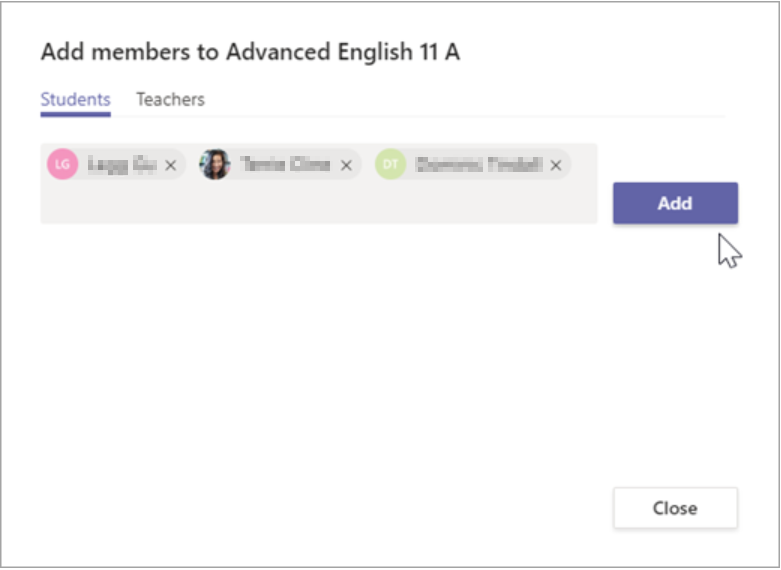Share a link to your Class Notebook with co-teachers and students you’ve added to the notebook.
Standard OneNote Class Notebook
It is not recommended to share Class Notebook links with educators and students who are not members of the Class Notebook. These instructions do not apply to Class Notebooks created in Microsoft Teams. Please see section below on OneNote Teams OneNote Class notebook.
- In BrigHub, click on Office 365
...
8. Once the Notebook opens click on Class Notebook at the top and a ribbon below will allow you to Add/Remove Students or Add/Remove Teachers. Click on either of them to share the Class Notebook by selecting the class notebook and searching student's or teacher's names.
Teams OneNote Class Notebook
Please use this procedure to share a class notebook which was created in Teams. Please take note that the user must be a member of the Team where the class notebook is created. Otherwise sharing will be unsuccessful.
You will need to make sure that users are members of the Team to access the Teams built in class notebook.
Add a student to a class team
In the Teams app
Add students
Navigate to the class team you'd like to add a student to, then select More options next to your class team.
Select Add member.
...
4. Type in the name of the student(s) or group and select Add.
5.Select Close.
Add co-teachers
Teachers can add up to 10 co-teachers to a class team. Each co-teacher will have the same permissions to:
...
4. The teacher is immediately added to the class team as an Owner. Select Close to return to teams.
- Adding students and co-teachers in Teams directly and they will automatically update in Class Notebook.