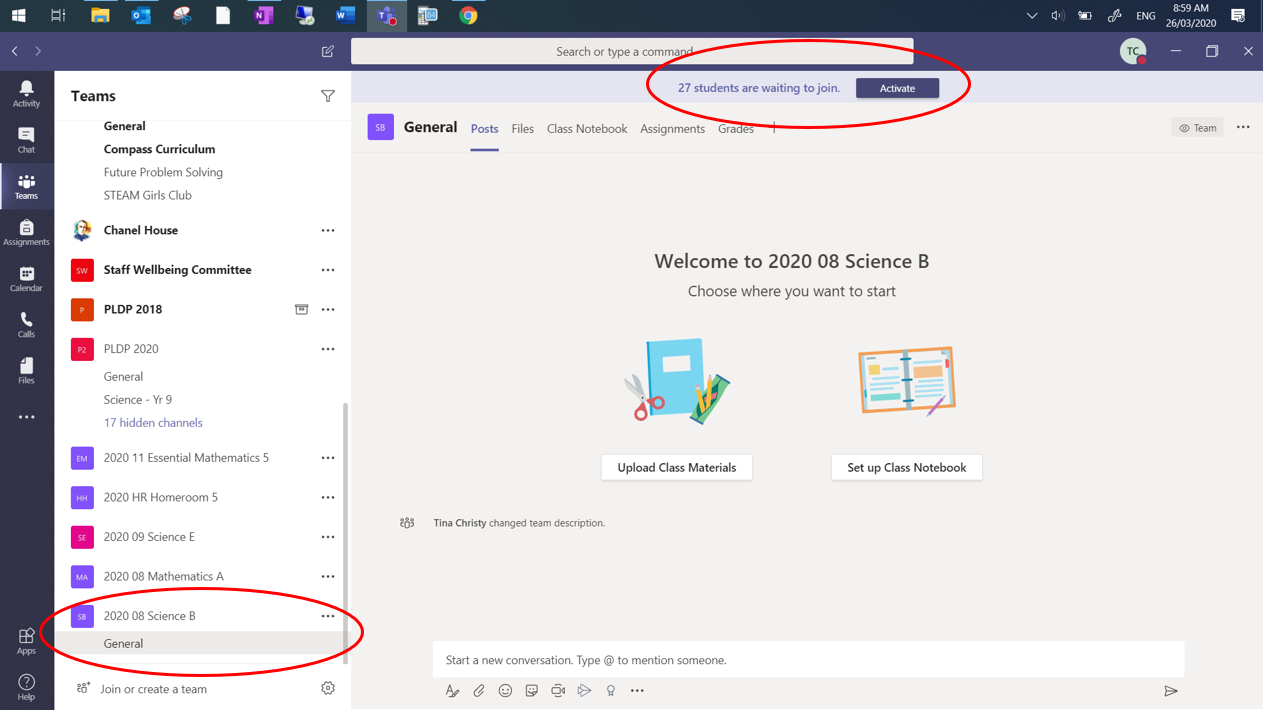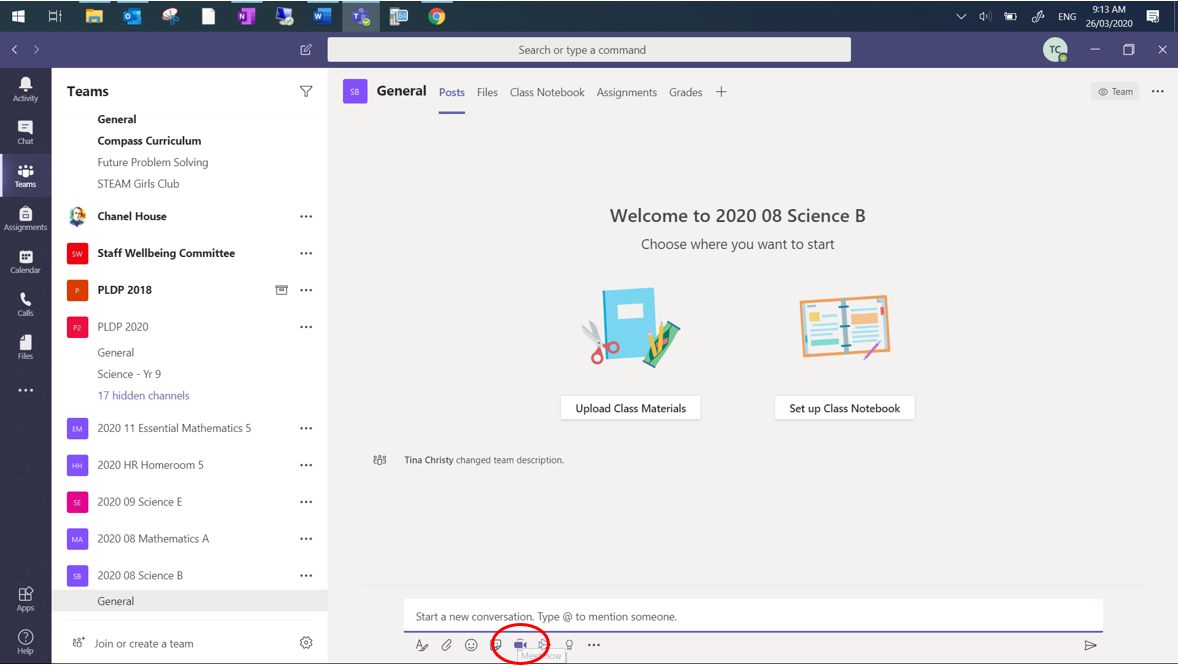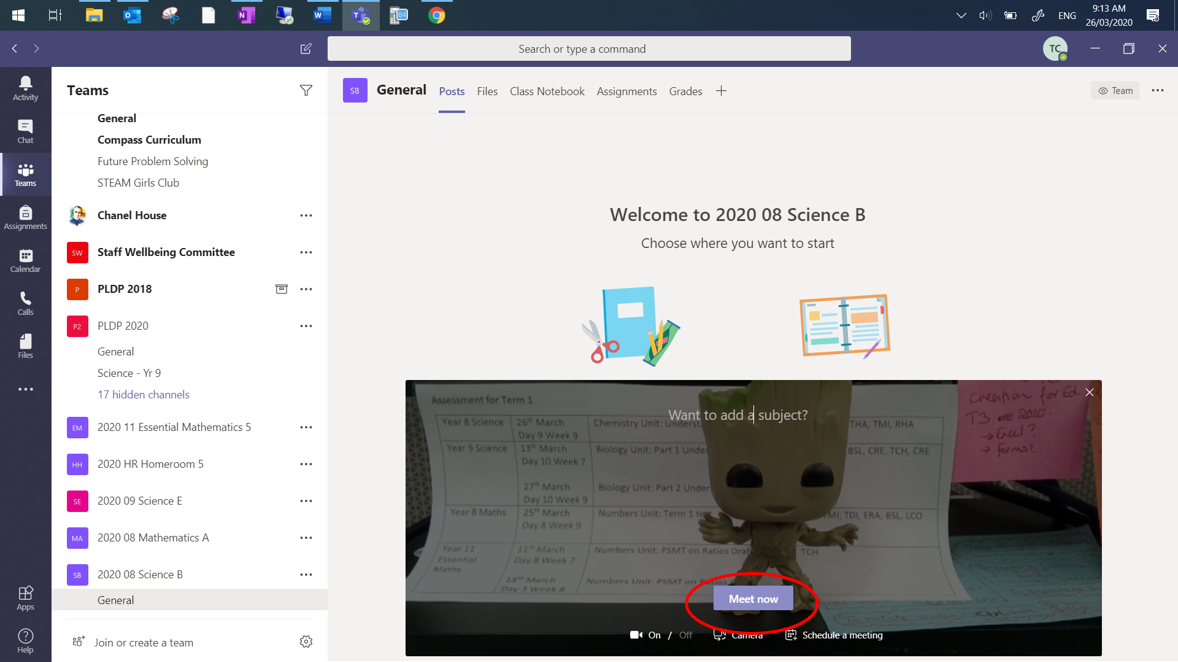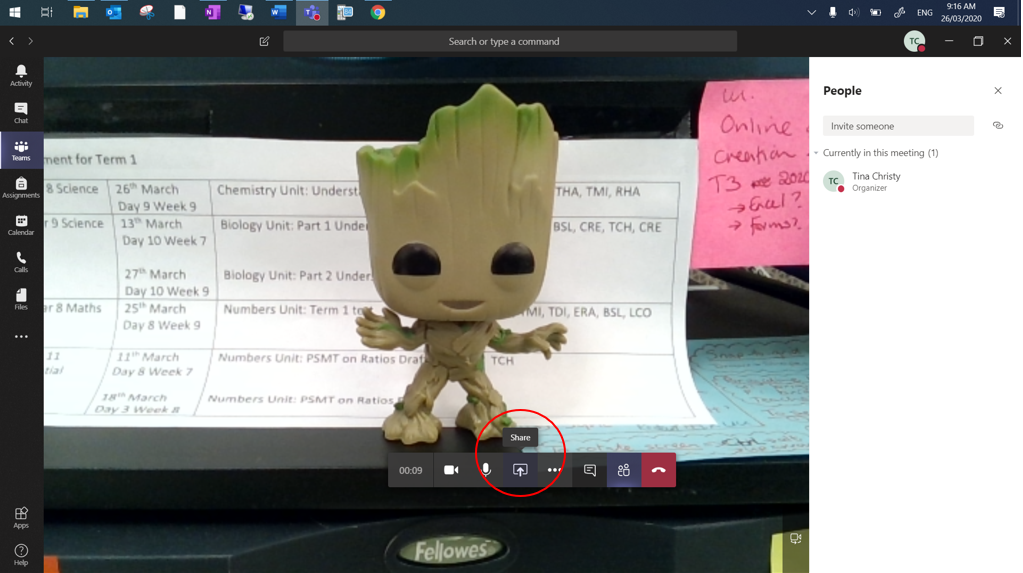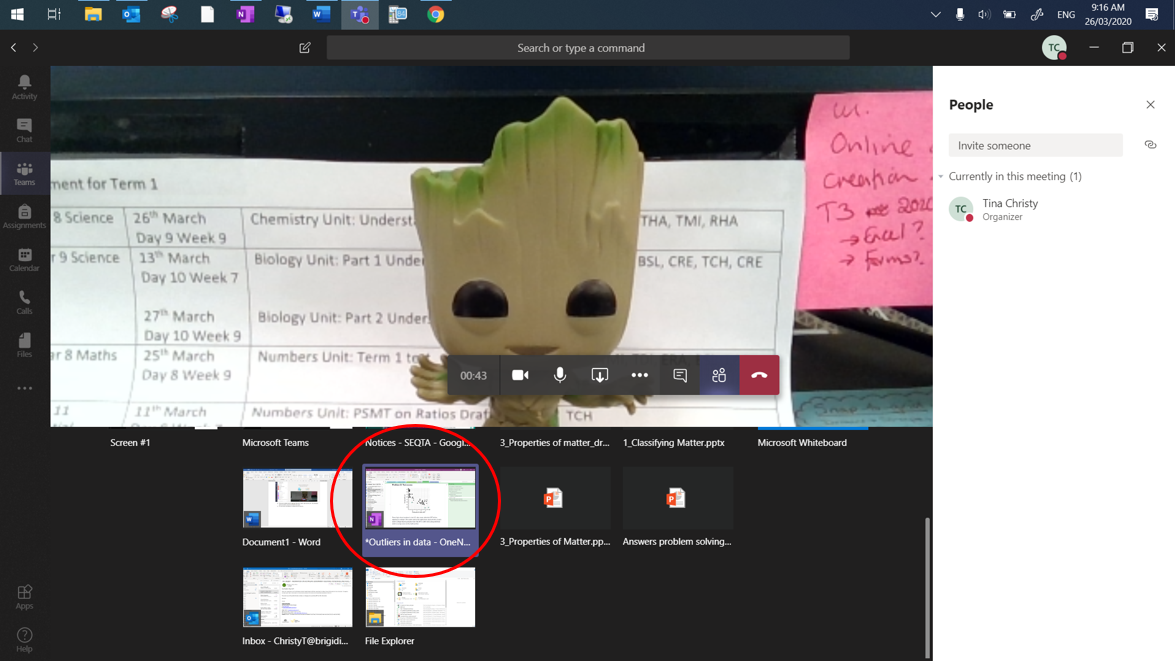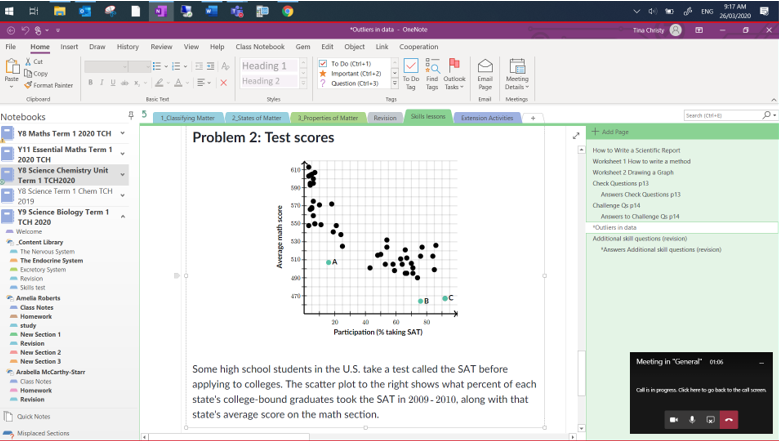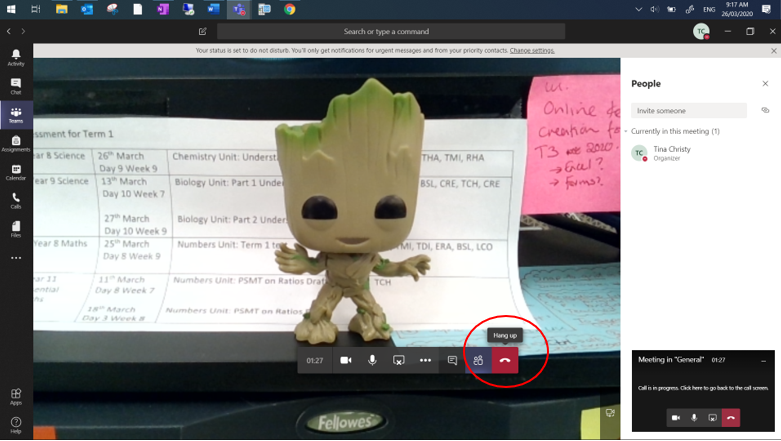- Go to Teams and find your class (these are the Classes IT has set up)
2. Click on 'Activate' when using for the first time
3. Click OK to activate
4. Click on the video symbol
5. Click 'Meet Now'
6. Then your students need to open up 'Microsoft Teams' and click on 'Join'. You should be able to see them. Get them to mute their audio.
7. To share your screen, click on 'Share'.
8. Then select the screen you want to share. Make sure to turn off camera before lifting the screen to start writing in OneNote.
To end the video conference, hang up and instruct the students to do the same.