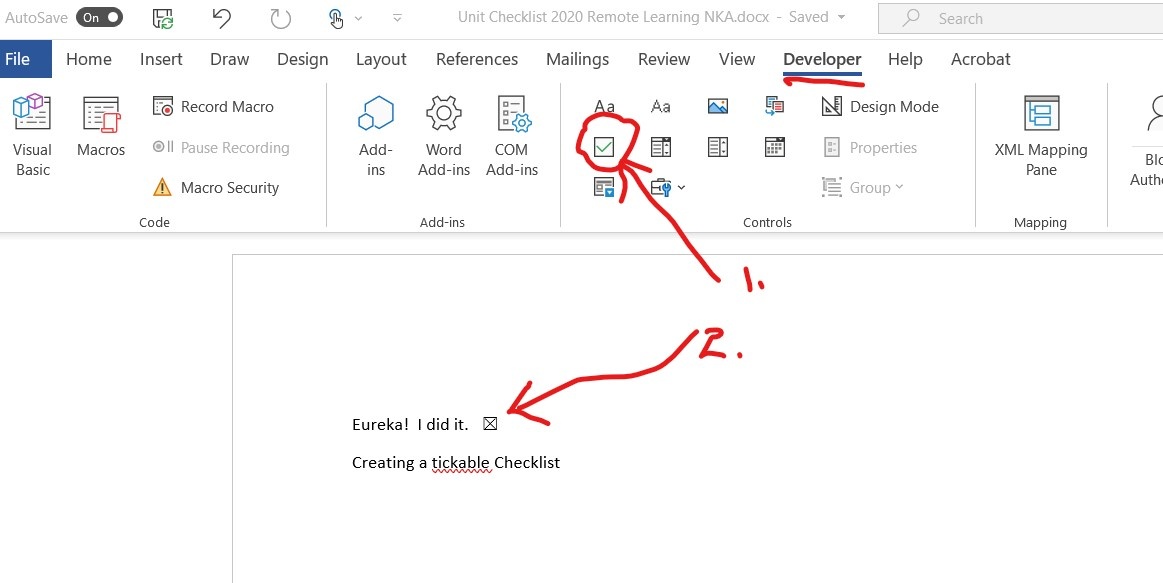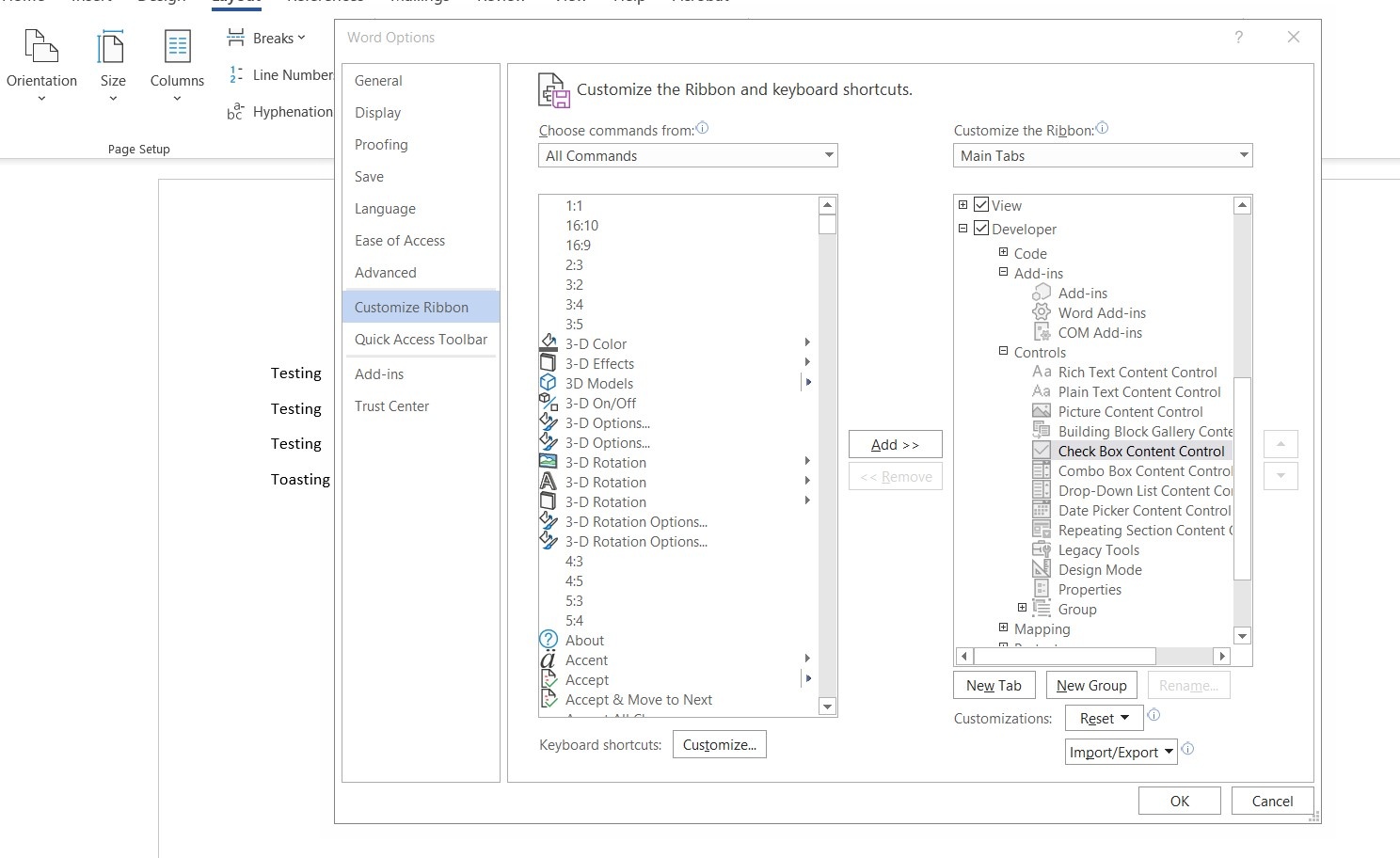Aggregation of all the shared knowledge from the Shared Hints and Tips channel on the All Staff Lounge.
General Hints & Tips
| 'Scan Document' on iPhone - Georgia Kennedy |
|---|
iPhone users!! You can scan documents! |
Microsoft Teams
| Quick Start Guide - Paul Bennett |
|---|
Microsoft Teams Quick Start Guide is a good starting point for learning more about Teams. |
Microsoft OneNote
| Cover Page for Class OneNotes - Estelle Chapman |
|---|
Term 2 2020 OneNote Cover Page.docx - Cover page by Estelle Chapman Online Learning Overview Sample - Year 9 Music.docx - Created by Dani Sprenger |
Create tickable boxes - Dani Sprenger |
|---|
Onenote: Word (Nicole Kapernick): |
SEQTA
Clickview
| Remote learning page - Paul Bennett |
|---|
ClickView has put together a page to help with remote teaching. |
Write That Essay
Microsoft - General Hints and Tips
| Paul Bennett |
|---|
More resources from Microsoft |
Adobe CC
| Adobe Learning from Home - Paul Bennett |
|---|
Adobe have given lots of links and suggestions for learning from home
|