Use this tutorial to setup syncing a Teams Document Library to your Computer (cloud storage similar to OneDrive).
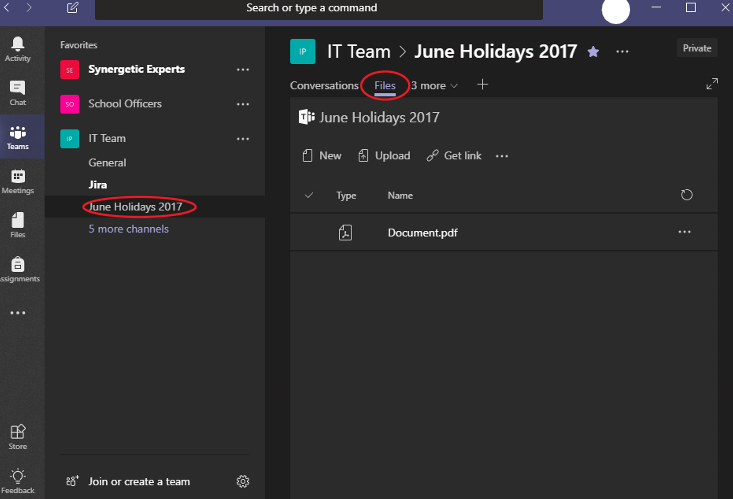
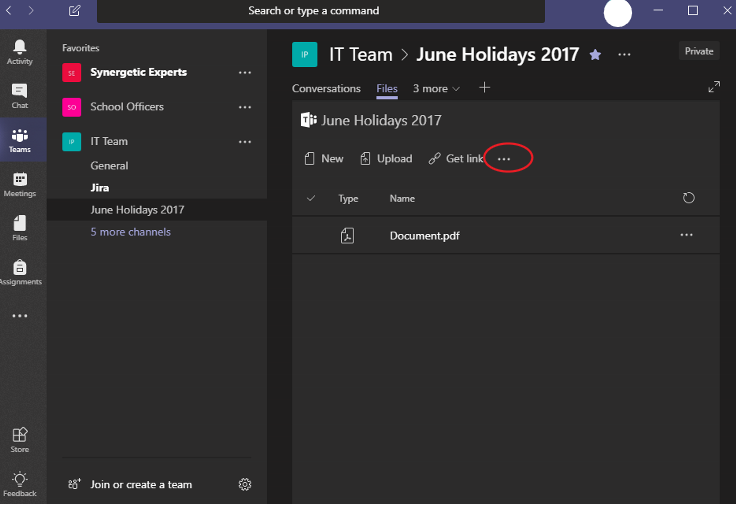
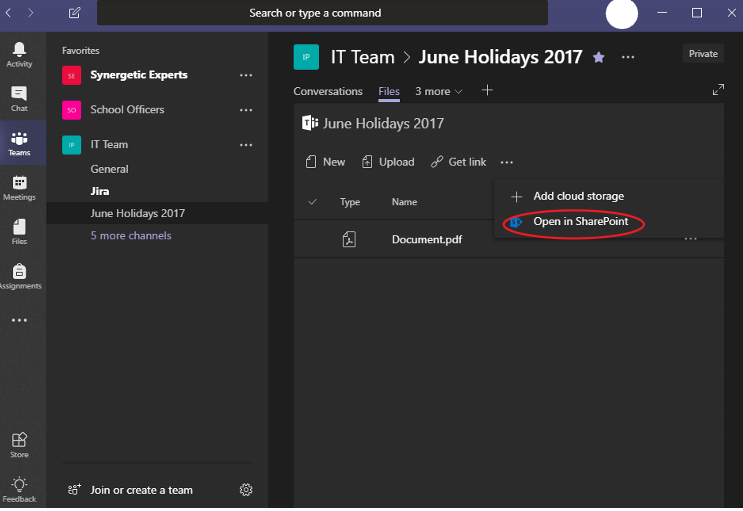
Your 'Teams Document Library' has now opened in SharePoint, continue with the tutorial inline. Syncing a SharePoint Document Library
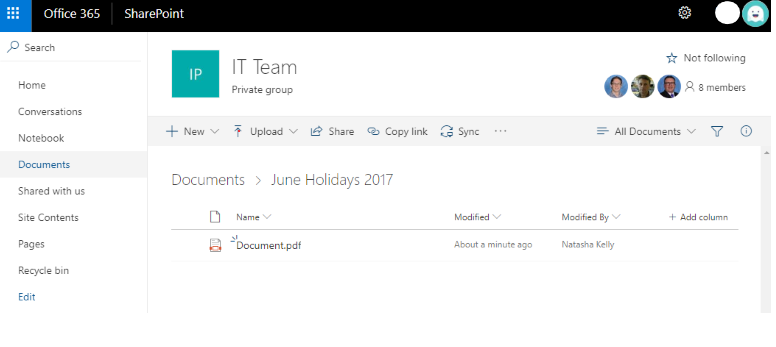
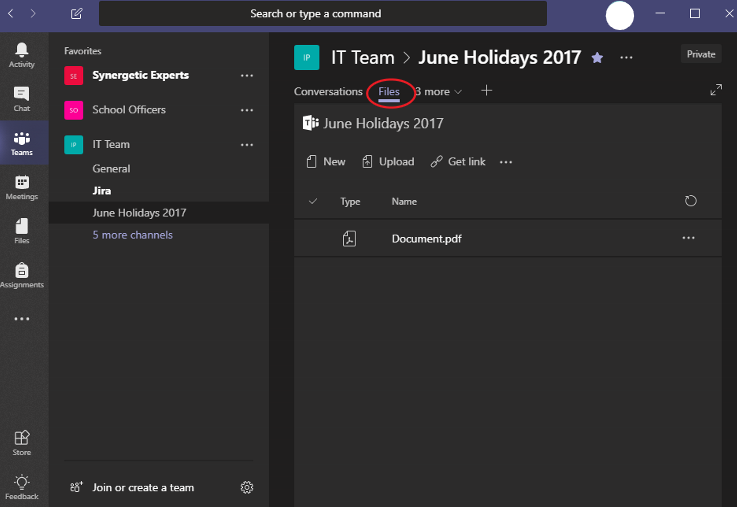
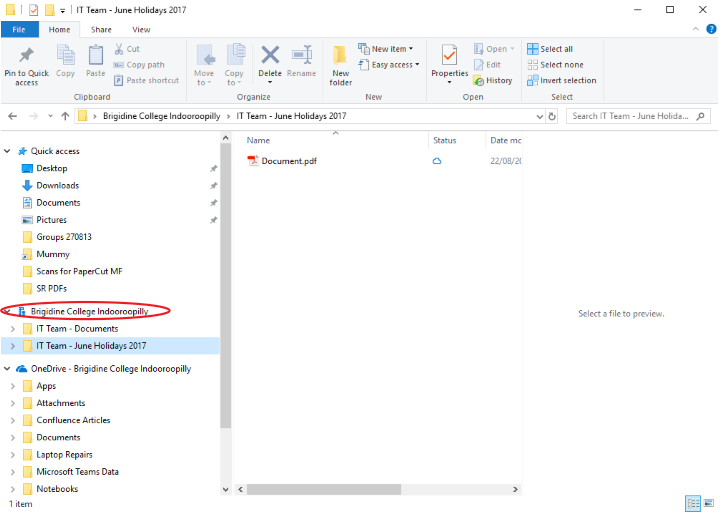
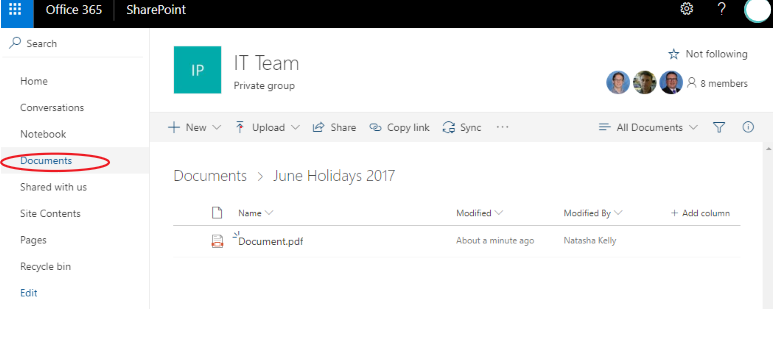
| You may also want to use visual panels to communicate related information, tips or things users need to be aware of. |
Related articles appear here based on the labels you select. Click to edit the macro and add or change labels.
|