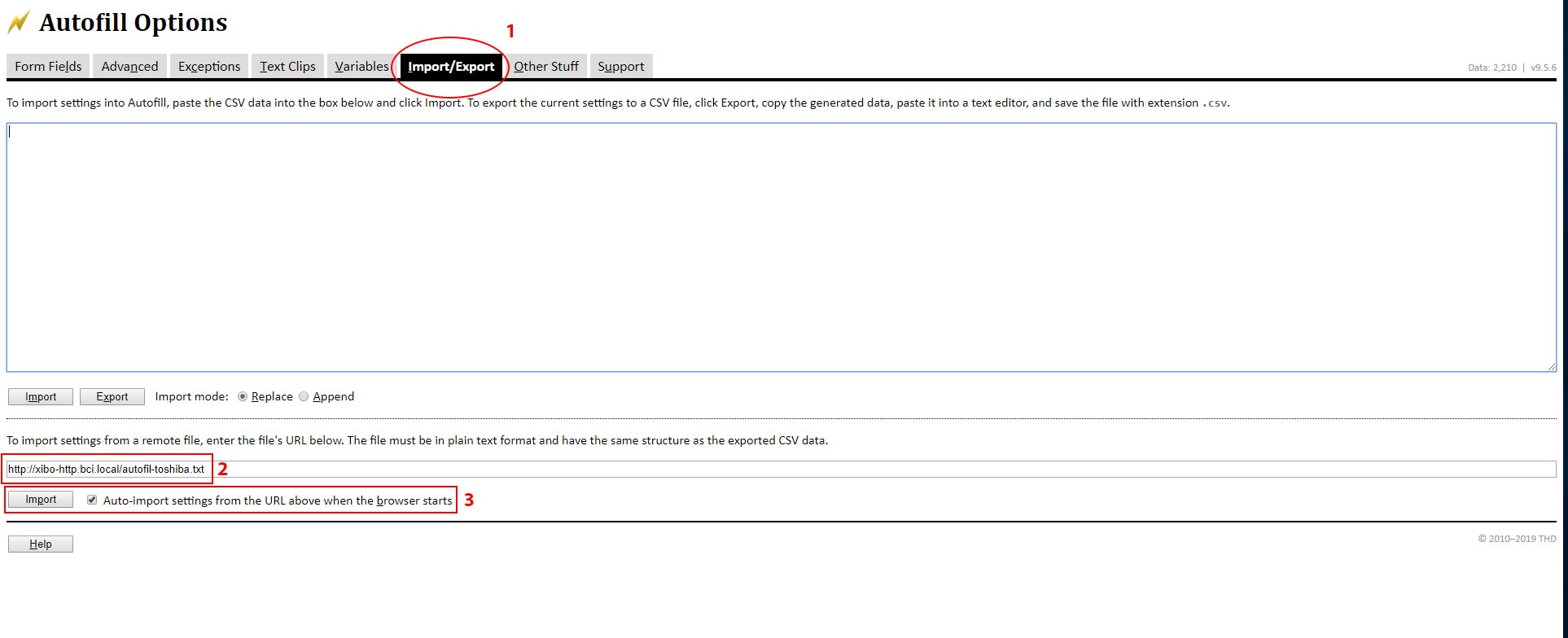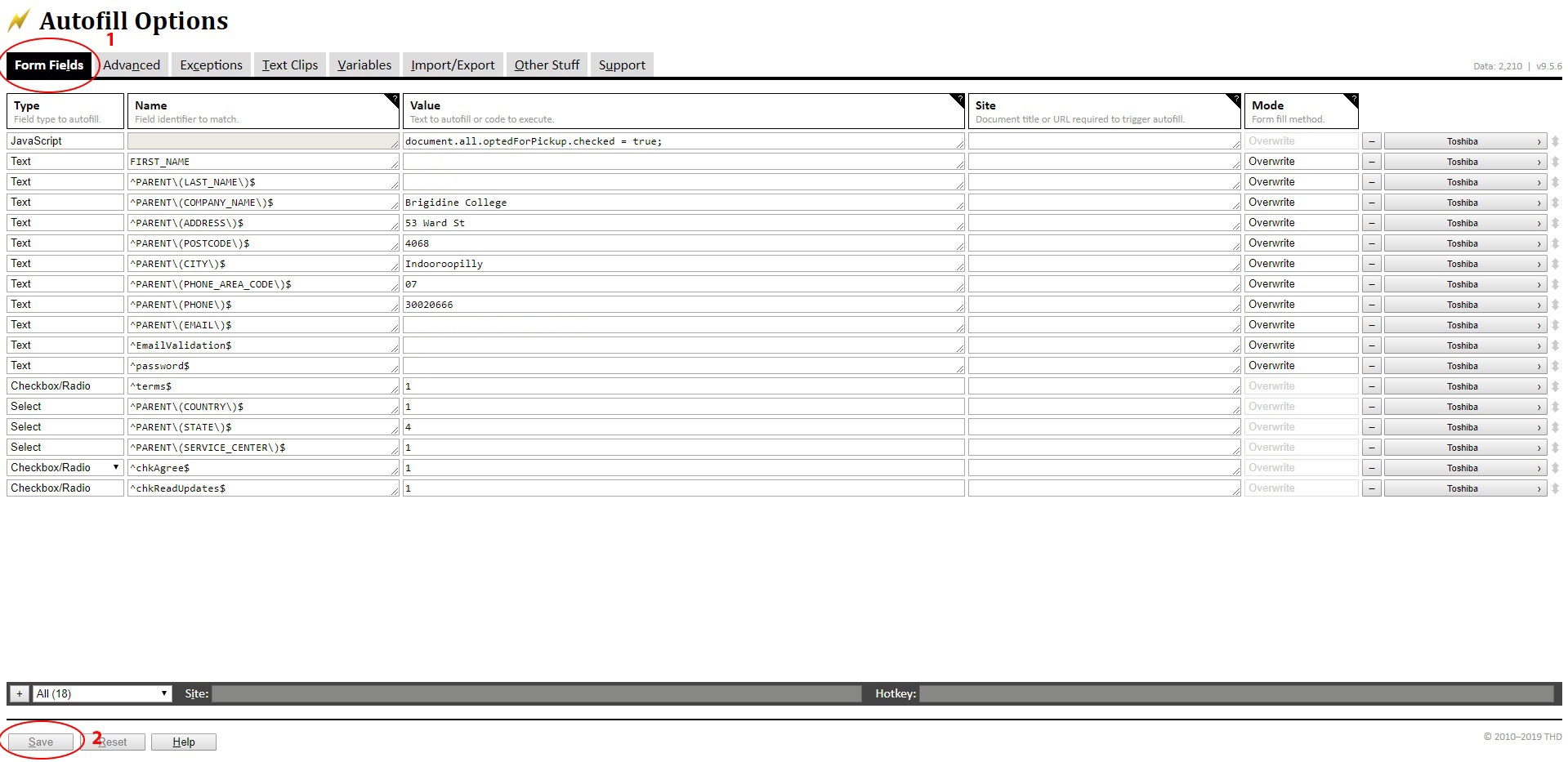This process sets up Chrome to automatically fill in information when filling up laptop repair forms in the Jira Laptop Care process.
Step-by-step guide
- The "Autofill" chrome extension is needed to do this and can be downloaded by going to the chrome webstore store and searching for this.
- On the search results the extension should come up like below.
3. Click on the Add to Chrome button to install the extension. Once installed the extension will appear in the upper right portion of the browser as a thunderbolt icon.
4. Right click on the icon and select Options
5. In the Autofill Options dialogue, click on (1) Import/Export and copy and paste the following URL (http://xibo-http.bci.local/autofil-toshiba.txt) on the remote file box (2). Make sure Auto-import settings is ticked and click on Import (3).
6. Click on the Form Fields (1) tab and make sure that values have been populated on the screen as shown below.
7. Click Save (2).
8. Test the form when submitting a laptop repair and it should populate the form automatically when sending out a repair request to Dynabook (Toshiba).