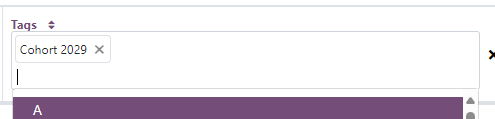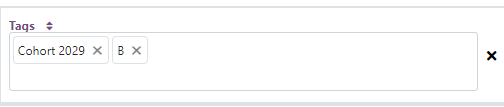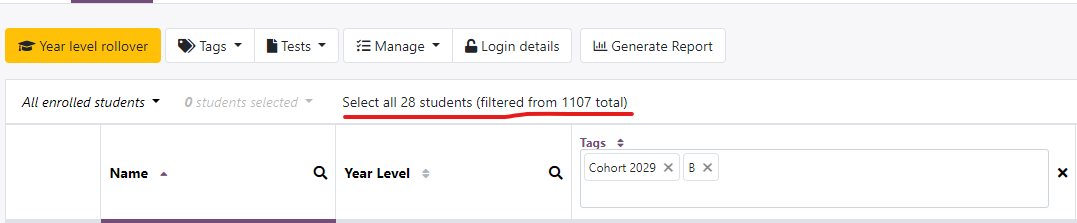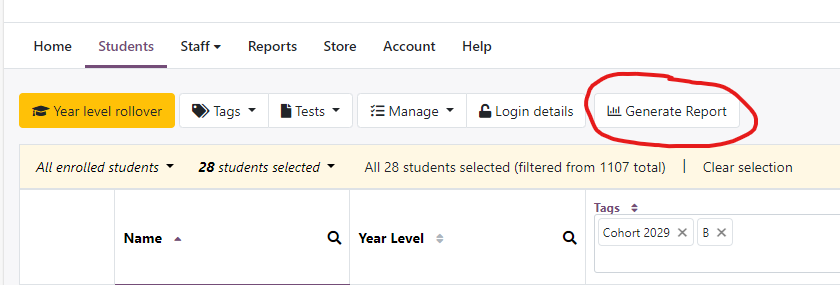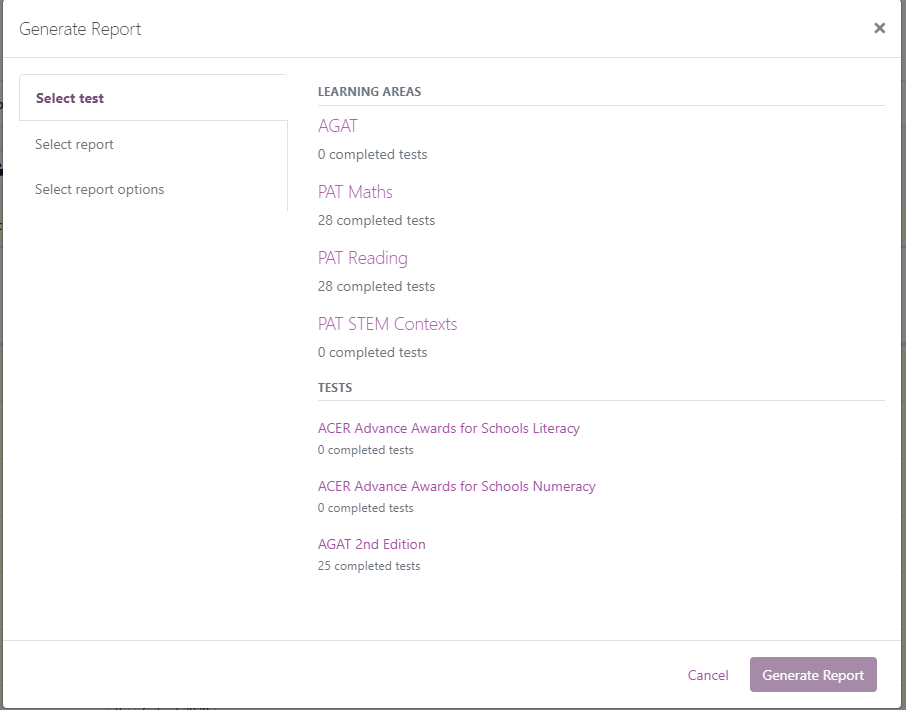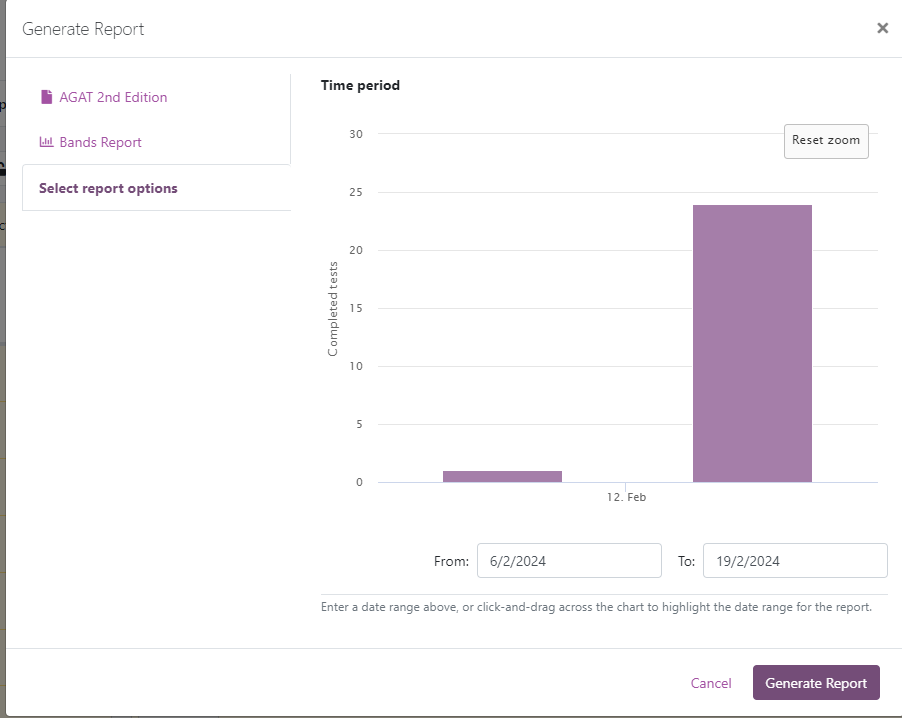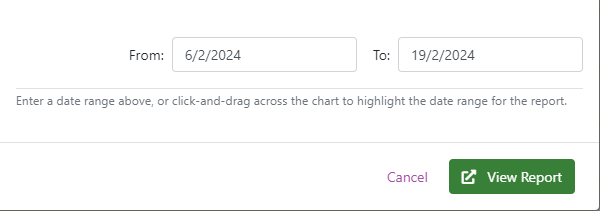This article will assist you in running a report on specific class groups. (IE 07A, 07B, 07C, etc)
First Log into Oars
Then from the home screen, select the "Students" tab.
Once it's loaded, all students will be visible. We will just need to filter our results.
In the "Tags" Column, select the magnifying glass.
Select the Cohort you wish to run the report on. Eg Years 7s in 2024 are "Cohort 2029". Then select the Class group. Eg if you need to know 7B's grades, Select "Cohort 2029" & "B"
To add additional tags, select just below the current tag.
Once you have the student tags selected. Click the "Select all XX students" button. Once you press this button, the students should be highlighted yellow.
Now we are ready to generate the reports. Click the "Generate Report" button
A reports window will appear, please select the reports that you wish to generate. Please note, AGAT 2nd Edition is at the bottom of the page.
Once you have selected all the report options, please select generate report, then view report.