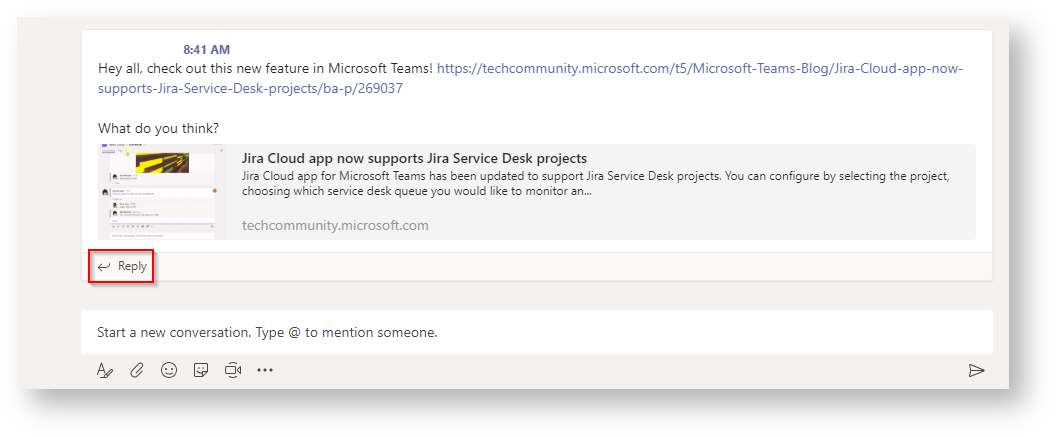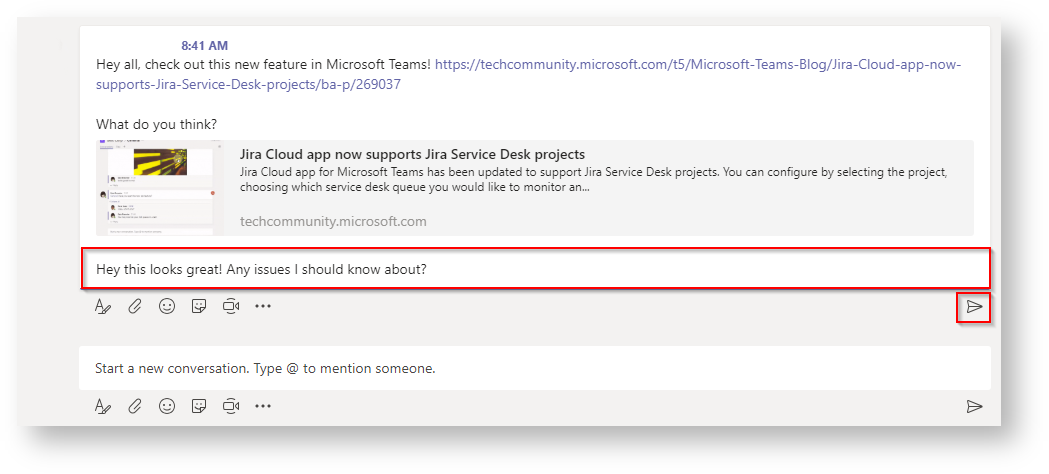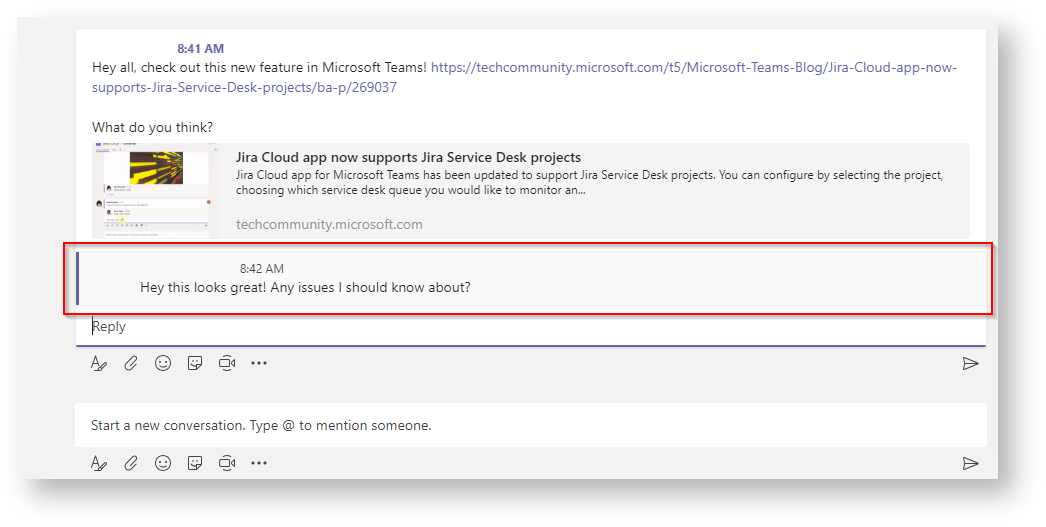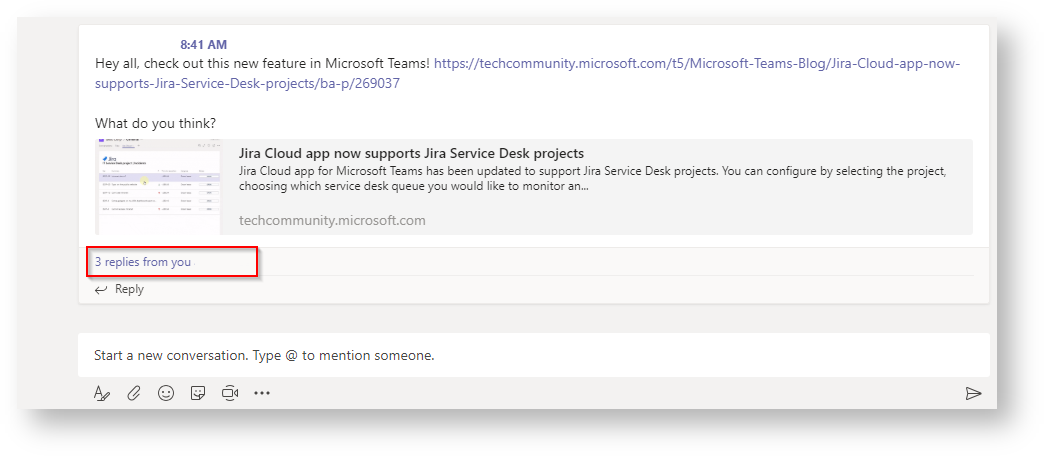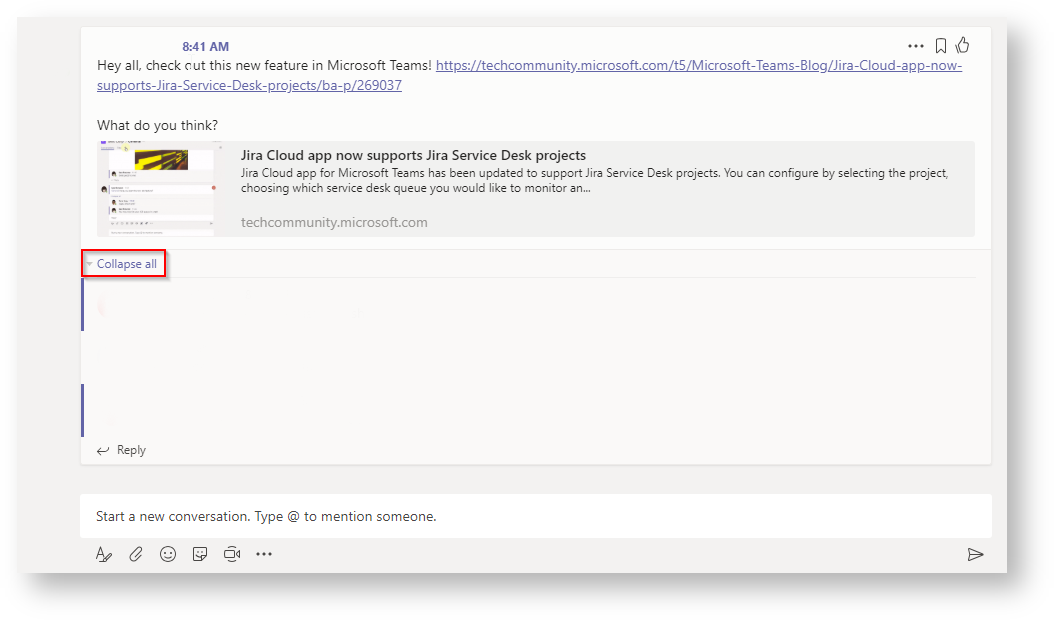Sometimes in a group chat you want to have a long conversation about one topic. To prevent the conversation being lost in other comments, you can use "threads" and the "reply" button.
Threading makes sure that your reply to a post stays grouped with the original post and its subsequent comments. That way, you can keep track of multiple conversations in a single channel. By clicking "Reply" below the last comment posted in a threaded conversation, you ensure that your response is part of that thread.
How to reply
Hit the reply button to open the reply dialogue box
Type your message and press the arrow to send
Your message now appears in the thread!
Collapsing Long threads
When a thread gets long enough, it can be collapsed into a compact view. The buttons shown below can be used to expand and reply to a collapsed thread.
Expand a collapsed thread by pressing the button pictured below.
Collapse an expanded thread by using the collapse all button.
Notes
For now, threading is only available in channels, and there's no way to turn it off. If threading really isn't your style, you can always stick to using the normal compose box at the bottom of the app.
If you started a new conversation instead of replying to a thread, the best thing to do is just delete your standalone message and reply to the thread (as if nothing happened).