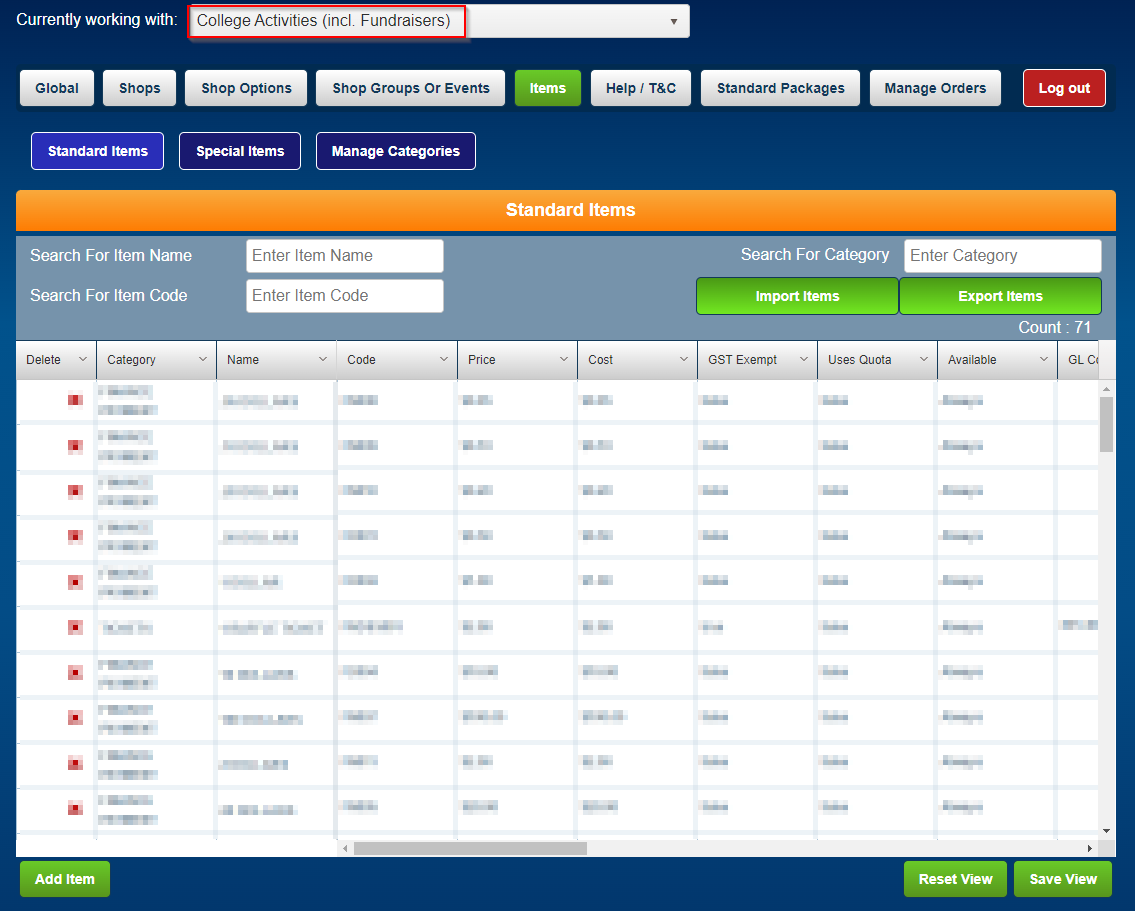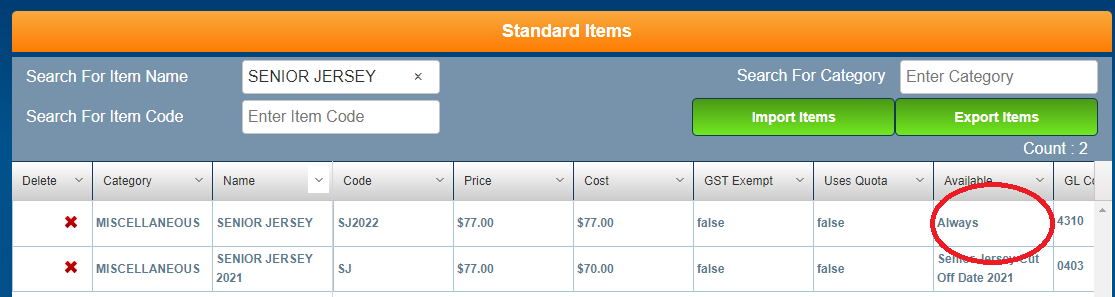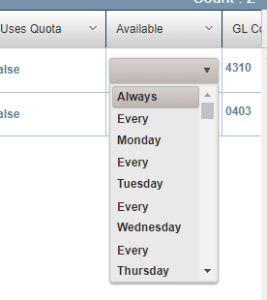Step-by-step guide
Step 1:
Navigate to the the MyMonitor admin login with the following link - https://monitor.brigidine.qld.edu.au/MonitorOnline/Admin/AdminLogin
...
Step 3: Ensure the currently working with section reflects the store you are working in (i.e. uniform shop, IT, College Activities ect)
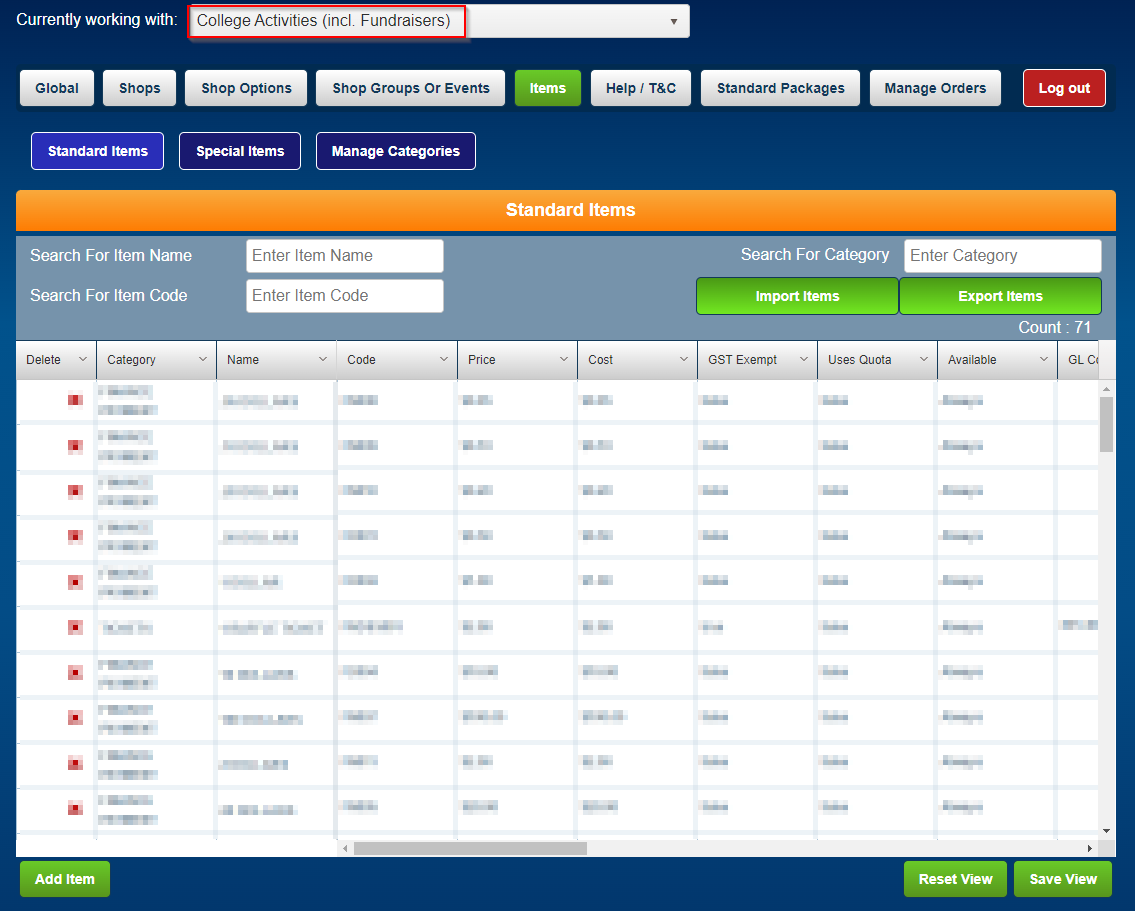
Step 4: Select Search and Select the Available section of the item
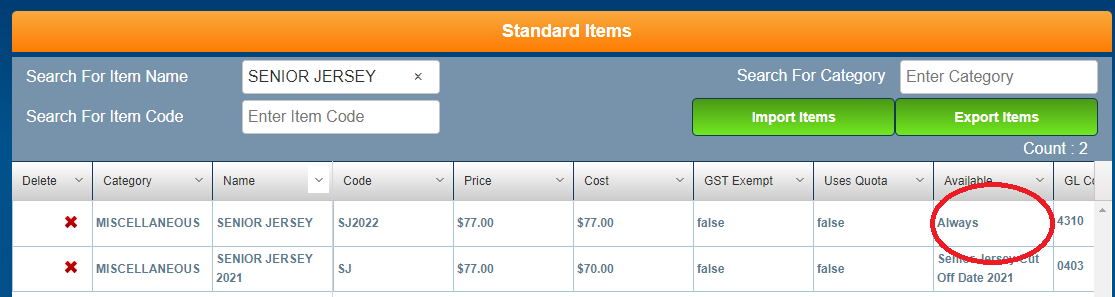 Image Added
Image Added
Step 5: If the product is on a "calendar" like the senior jersey 2021 in the example above, change it to "Always" and remember to set the product as unavailable when the date arrives to longer have it on the store.
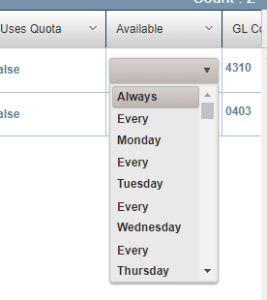 Image Added
Image Added
The item should now be available for purchase in the web store. Note, as mentioned above, If the item is for a limited time only, remember to disable the item once the new date arrives.
If you wish to have an item created that will have a limited purchase period, Please contact IT services to have a Calendar created.