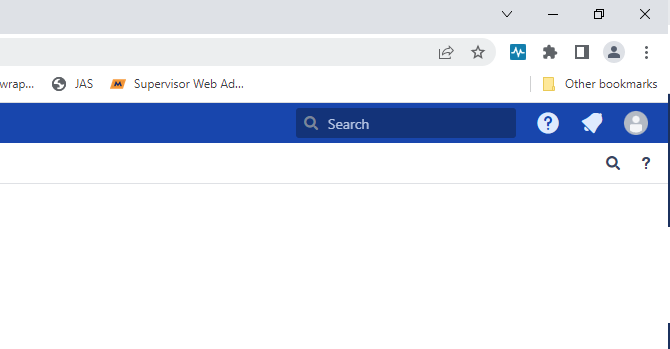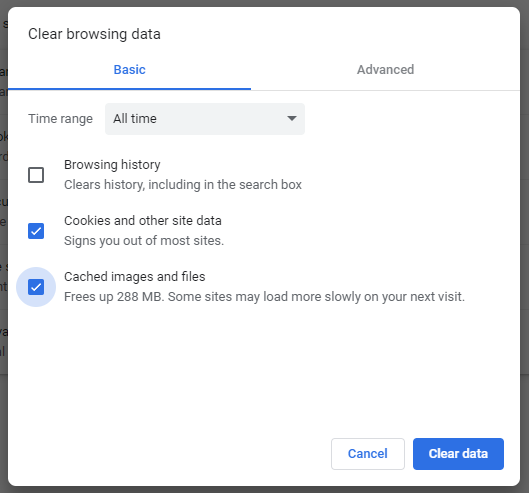This article steps you through how to clear the cache and cookies in Google Chrome.
- In Chrome, click the three dots in the top right.
- Go down to 'More Tools' and then 'Clear browsing data'
- Ensure you have selected 'Cookies and other site data' as well as 'Cached images and files'. Also ensure you have the time period set to 'All time'.
- Hit 'Clear data' in the corner, then close and re-open Chrome.
Closing and re-opening Chrome applies the changes you have made.