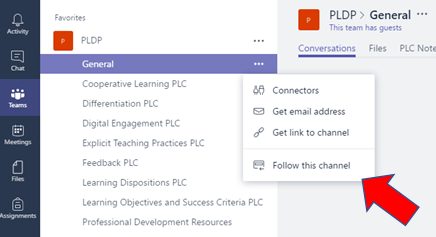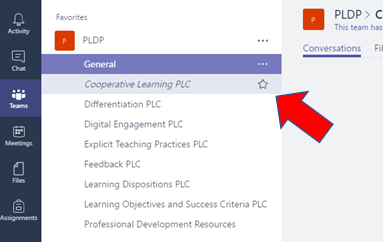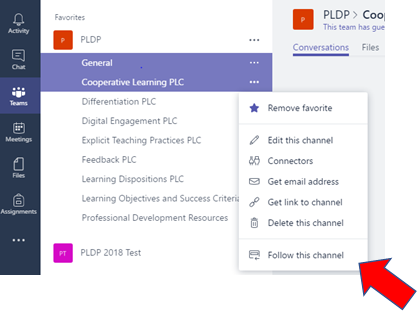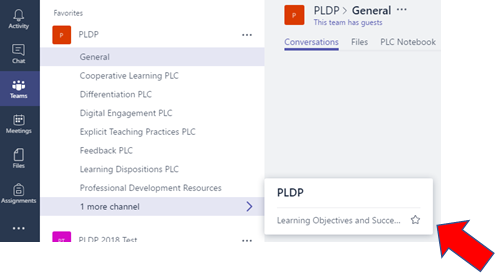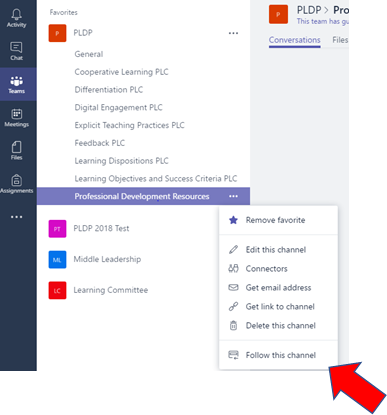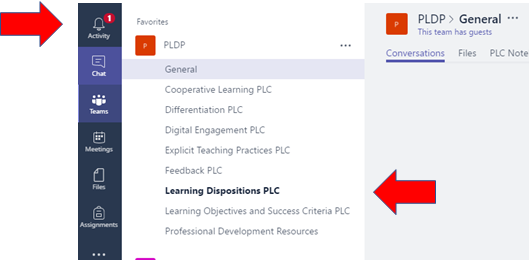To receive notifications from a channel when someone makes a post you need to follow that channel in Teams.
Installing the Teams app
To receive notifications from Teams we need to have the app install on your computer rather than using it through your internet browser
- Go to Brignet and select Microsoft Teams link.
- Once Teams has loaded click the download button on the top of Teams.
- Follows the prompts of the installer choosing the defaults.
Following a channel in Teams
Once we have the Teams app installed we can now follow the channels we wish to receive notifications for.
- Open the appropriate Team you wish you set up notifications on (in this example we are using our PLDP team.
- We will ensure that we are following the General channel so click this channel and click the ellipsis to display the options. Click Follow this channel.
- Select your PLC channel. Click on the favourite star symbol.
- Select the ellipsis on your PLC channel. Select Follow this channel.
- Select the Professional Development Resources channel. Click on the favourite star symbol.
- Select the ellipsis on Professional Development Resources channel. Select Follow this channel.
- You should now see notifications in the Activity icon. Also, when new material is published, the channel will become bold.
Additional Information
For my information please see this Microsoft help article: Favorite or follow a channel in Teams