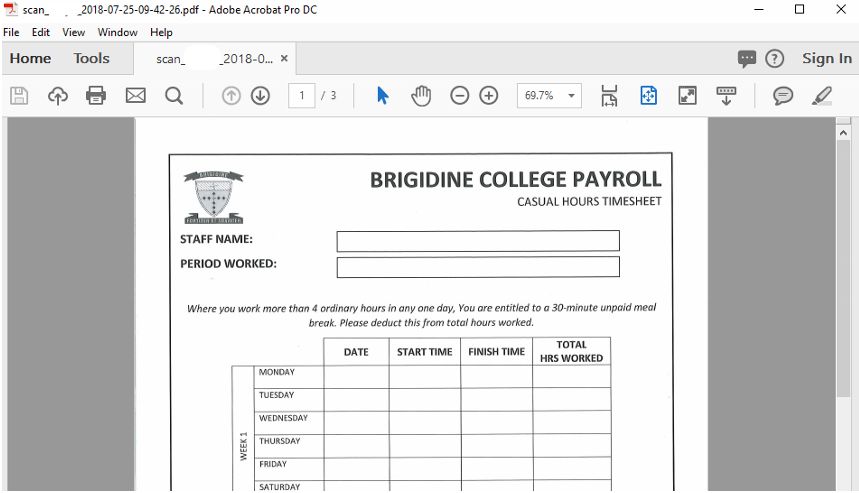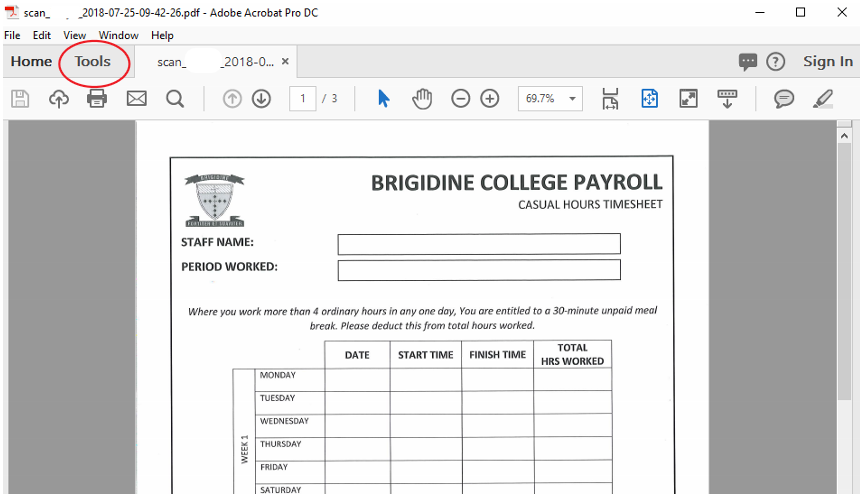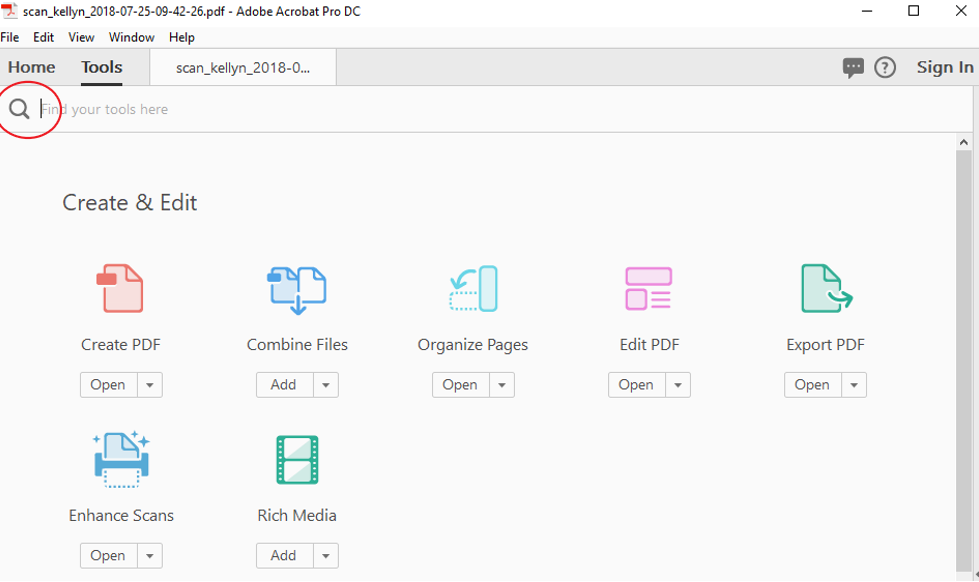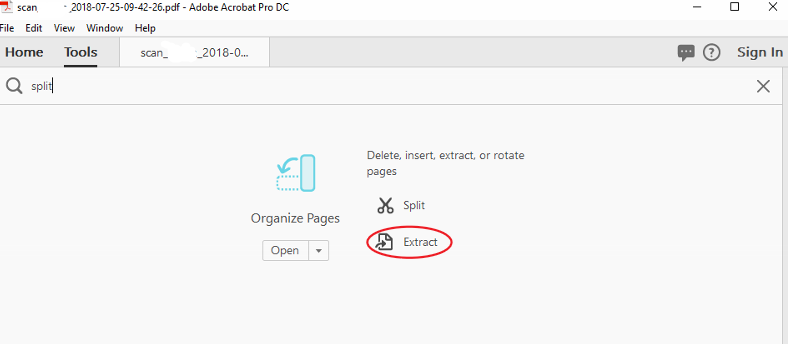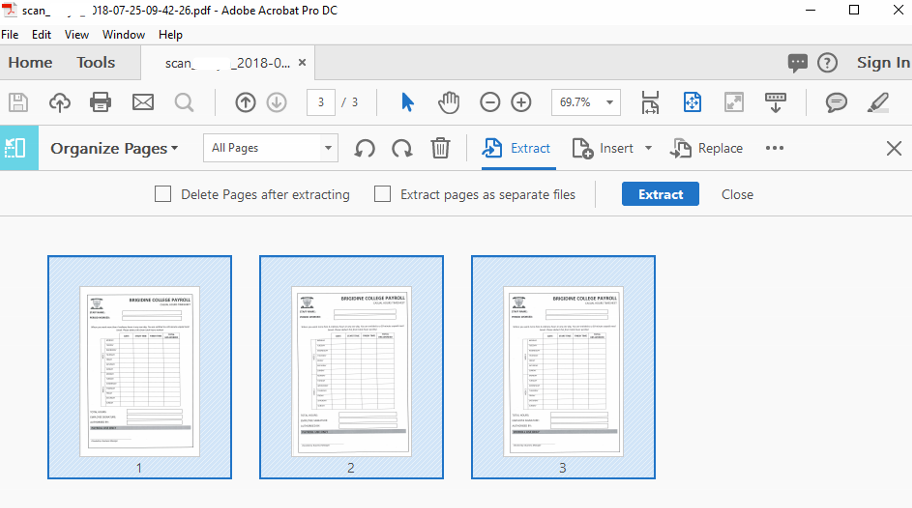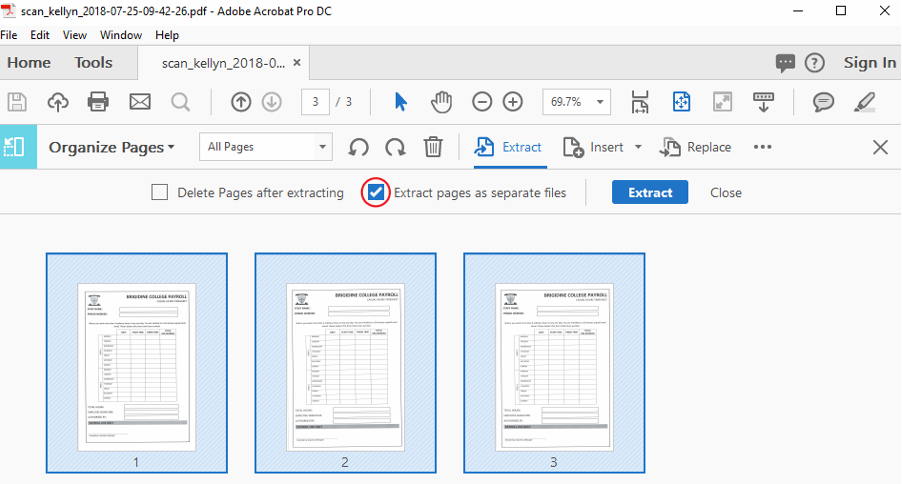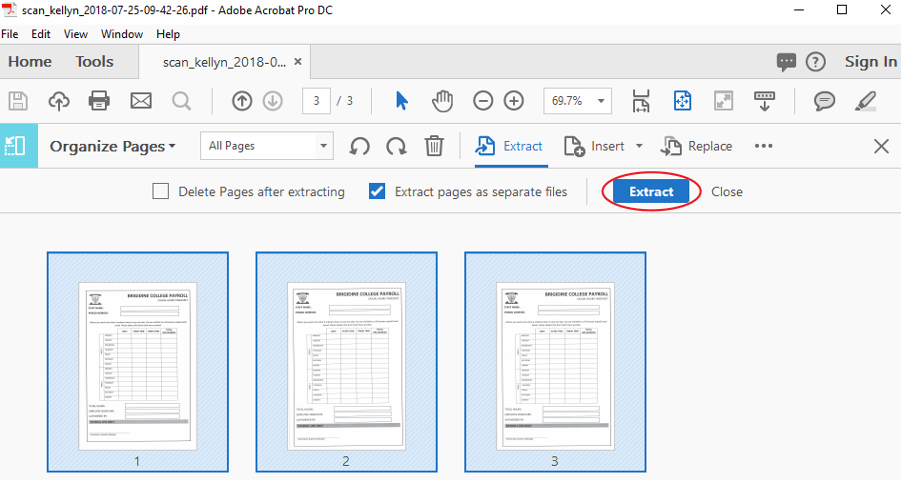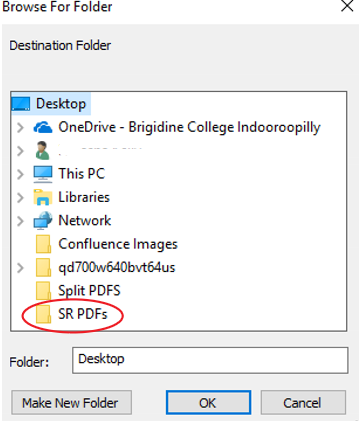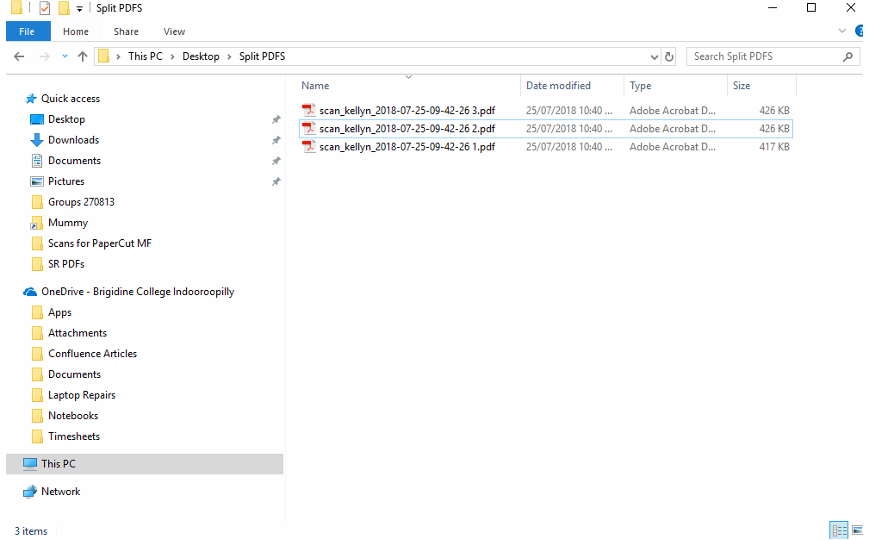Adobe Acrobat Pro DC (standard program for opening PDF's) contains a range of tools to help manage PDF's. Use this tutorial to split PDF's with multiple pages into separate files.
Instructions
- Create a new folder on your desktop called 'Split PDF's' or similar.
- Open your desired PDF in 'Adobe Acrobat Pro DC' (desktop app).
- Click 'Tools' located on the ribbon bar.
- Type 'Split' into the search bar located below the ribbon.
- Click 'Extract'.
- Select the pages you want to be saved as separate files (click on each page) or use the shortcutcrtl-A to select all pages in the PDF.
- Tick the 'Extract pages as separate files' box.
- Click 'Extract'.
- Select the folder you created earlier and click 'OK'
- Open the folder you chose, you're split PDF documents will be in this folder.