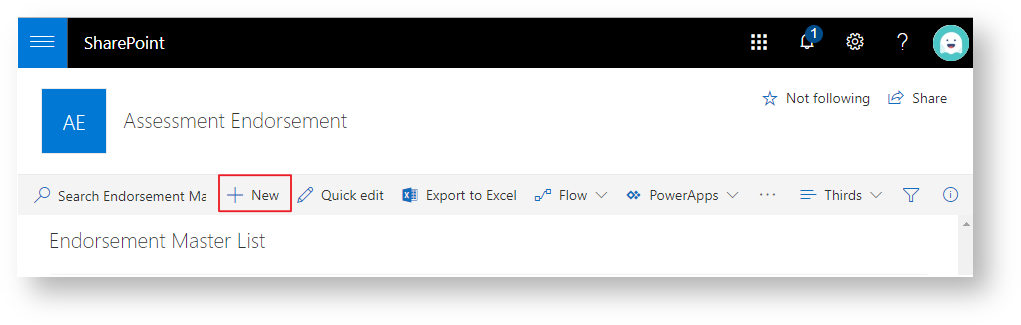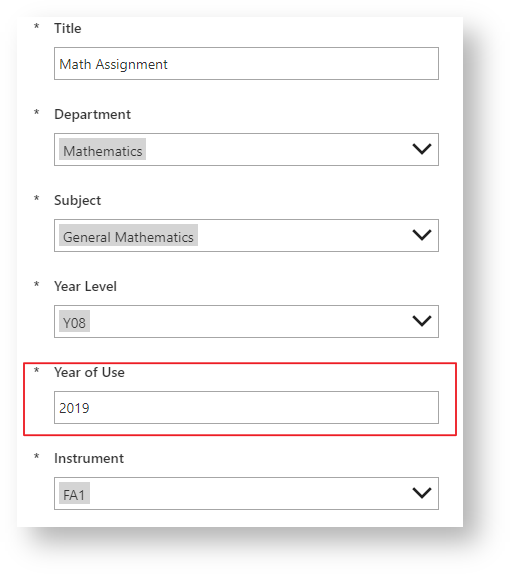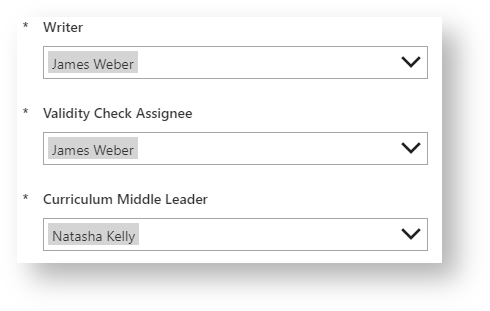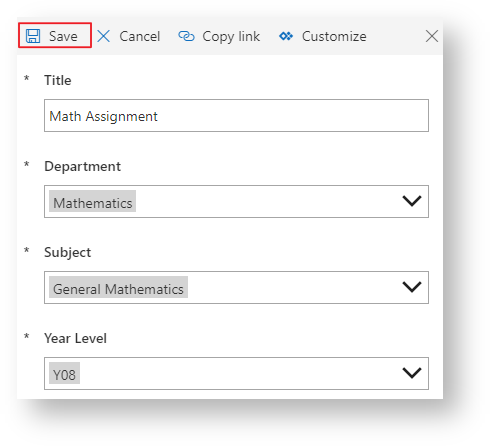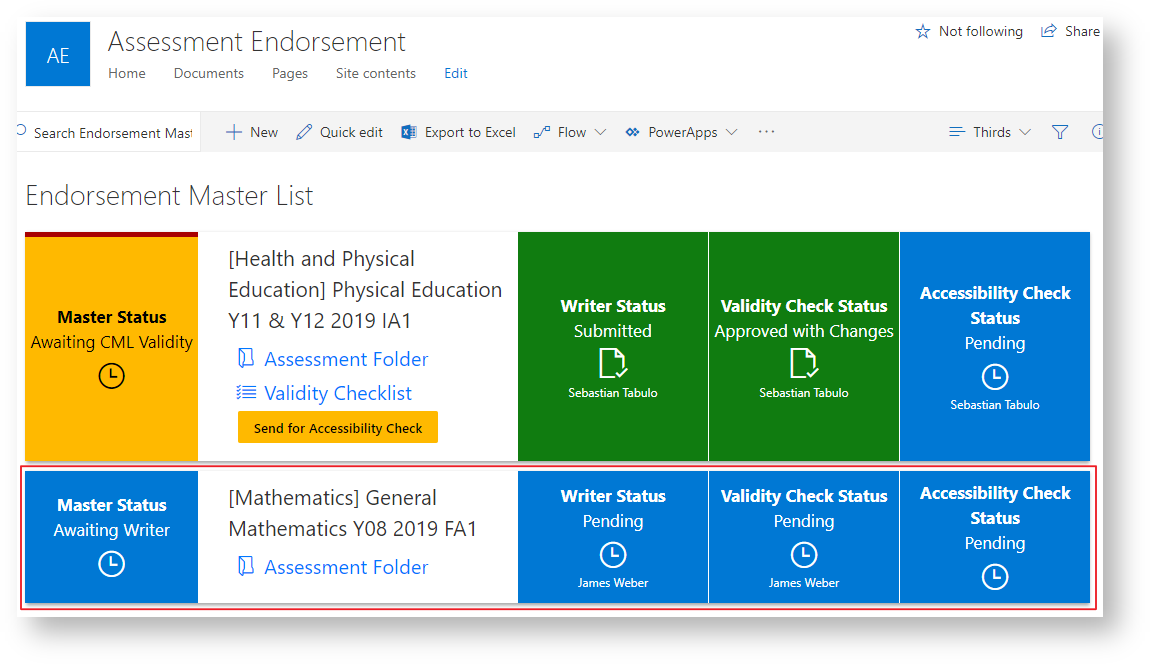Use this tutorial if you are CLT member wanting to create an Assessment Item for Endorsement in SharePoint.
Instructions
- Access the Assessment Endorsement Site
- Click 'New' located in the ribbon bar.
- Fill out the appropriate details for the assessment piece (Department, Subject, Year Level and Instrument). Enter anything for the title as it will be overwritten once the assessment piece is created, fill in its 'Year of Use' which is the year the assessment item will be used.
- Choose and assign the Writer, Validity Checker and the Curriculum Middle Leader (yourself) via the details below.
Writer: The creator of the assessment piece, it'll be their responsibility to create and upload the assessment piece once done.
Validity Check Assignee: Assign the person who is completing the validity check for the writer.
Curriculum Middle Leader: Assign the CML of the department this assessment piece relates to (yourself in most cases). - Click 'Save' when you have filled in the details.
The new assessment piece will now appear as an item under the 'Endorsement Master List' as seen in the image below. This will send emails to the Writer with links to upload the assessment piece.