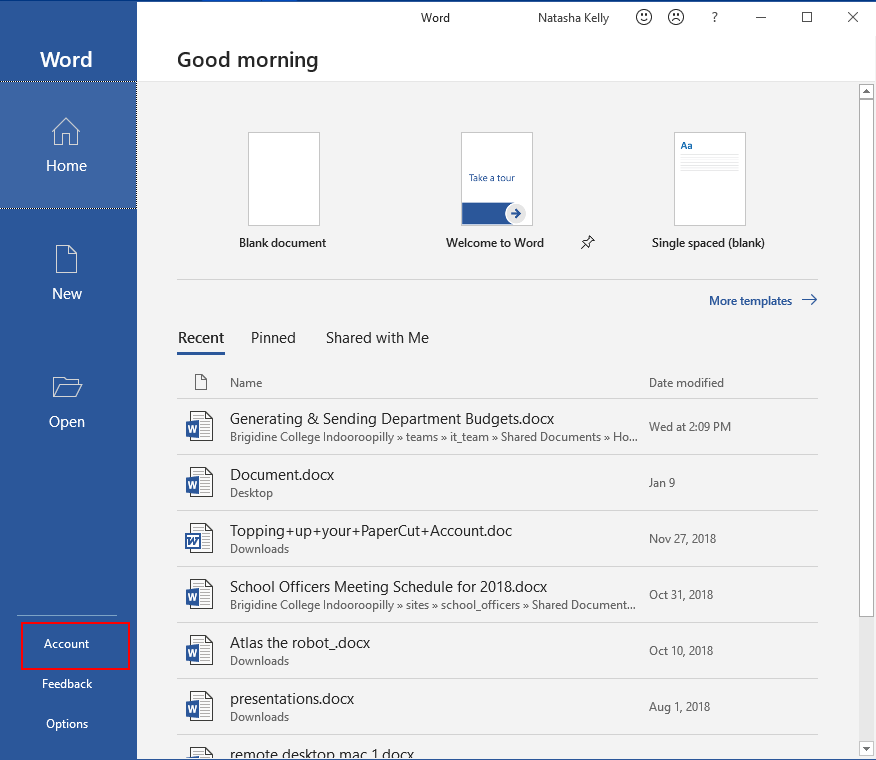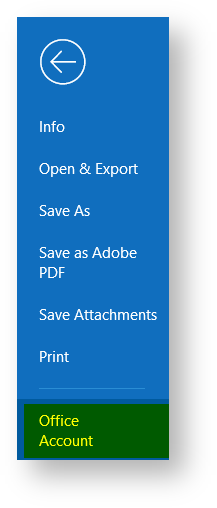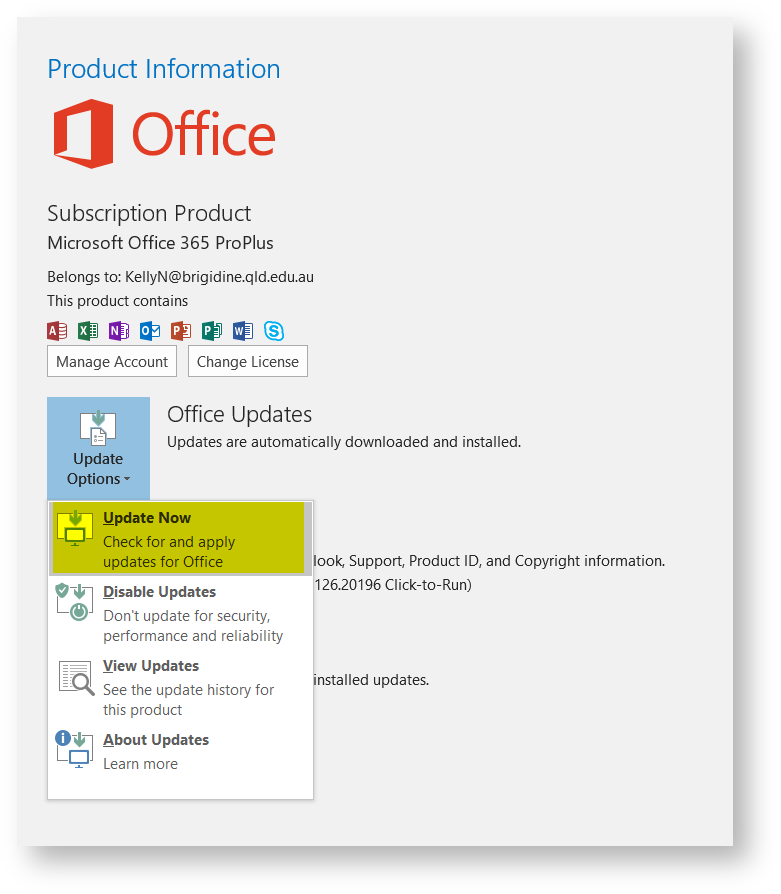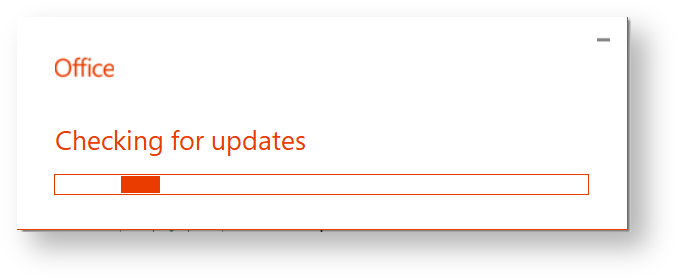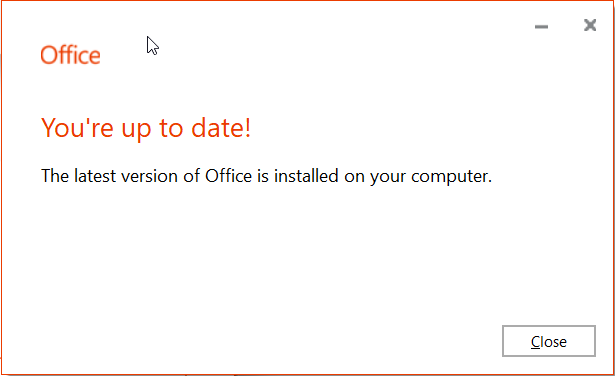All Microsoft Office Products operate under a license, these products are updated regularly automatically. However, sometimes issues occur with these updates. Use this tutorial to check your office license is up to date.
Check for Updates
- Open 'Microsoft Word' or Outlook.
Word
Click 'Account'Outlook Click 'File' and select either 'Account' or 'Office Account' (if you opened outlook). - Click 'Update now' from the 'Update Options' drop down menu.
Office will now check for updates - If you are up to date or once it's finished updating 'click' close.
Check your version
and show the area where they can check the version number.Check you version
Related articles
Content by label
There is no content with the specified labels