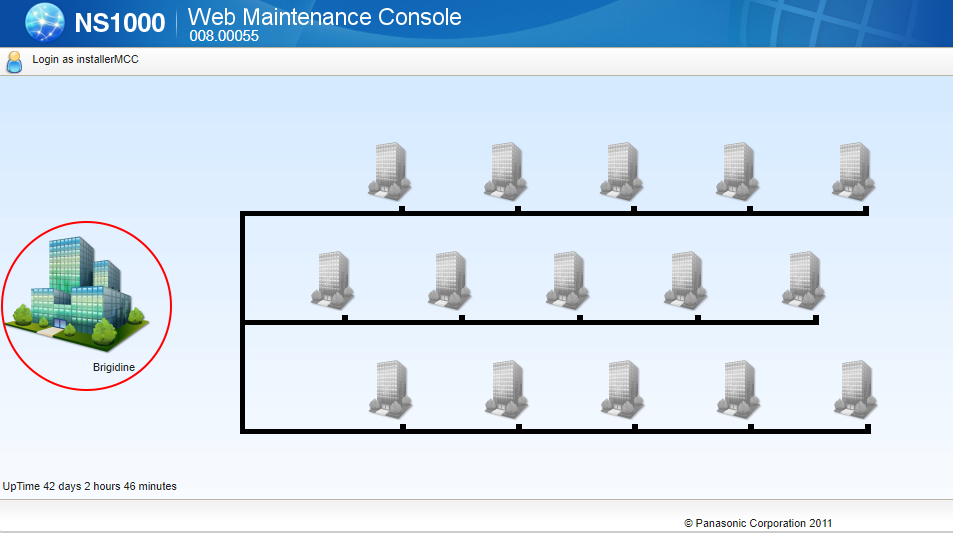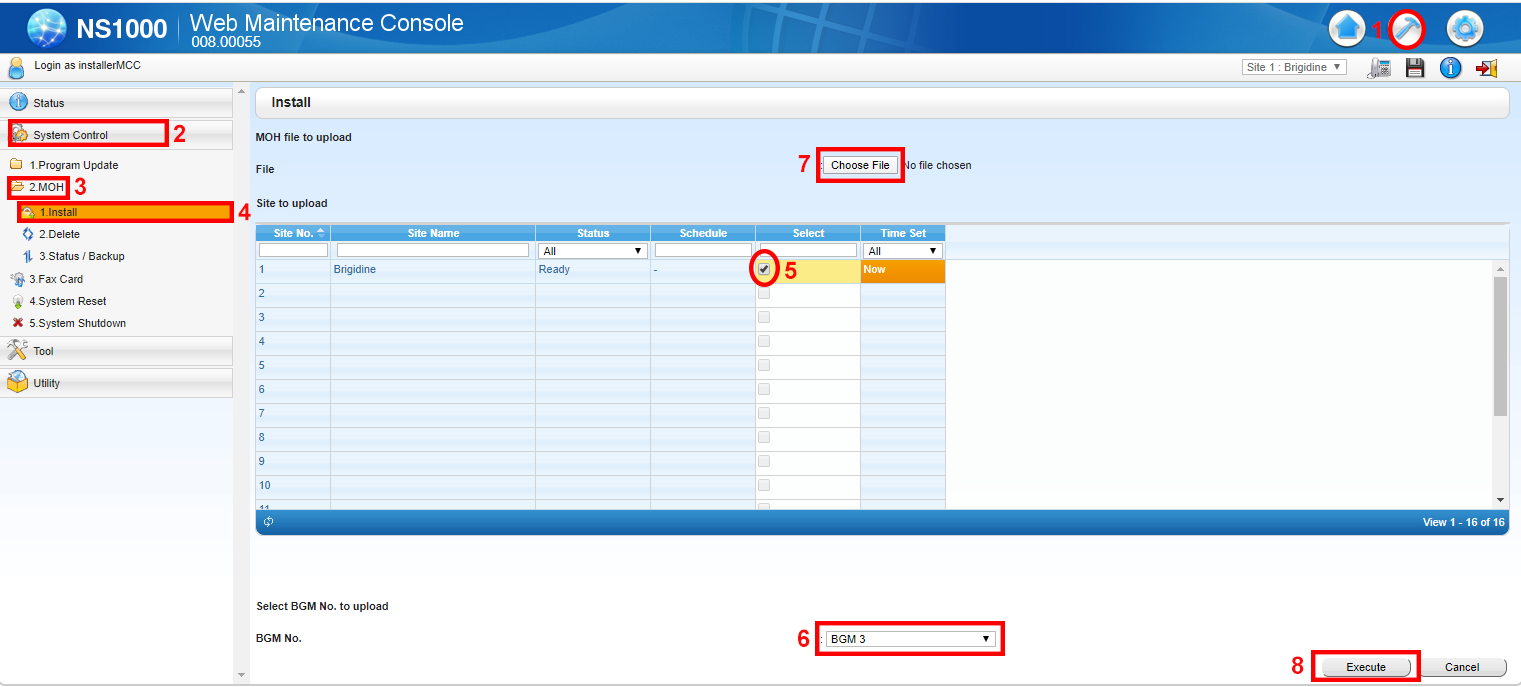This process involves uploading a new On Hold audio file to the phone system that plays when the caller is put on hold.
Step-by-step guide
- Please make sure that the audio file is saved as a WAV file with 8Khz frequency rate
- If the audio to be uploaded is not on this format you will need to convert the file using Audacity. Follow on to the next step otherwise go to step 6.
- To convert the file to WAV format open the file in Audacity and on the bottom left of the program, set the Project Rate (Hz) to 8000
- Choose File Export Audio and select WAV (Microsoft) signed 16 bit PCM
- Click Save
- Logon to the phone system and click the Brigidine icon.
7. On the following screen, click on the icons by following the numbers in order. In Choose File (7), specify the WAV file you want to upload and click on Execute (8).
8.