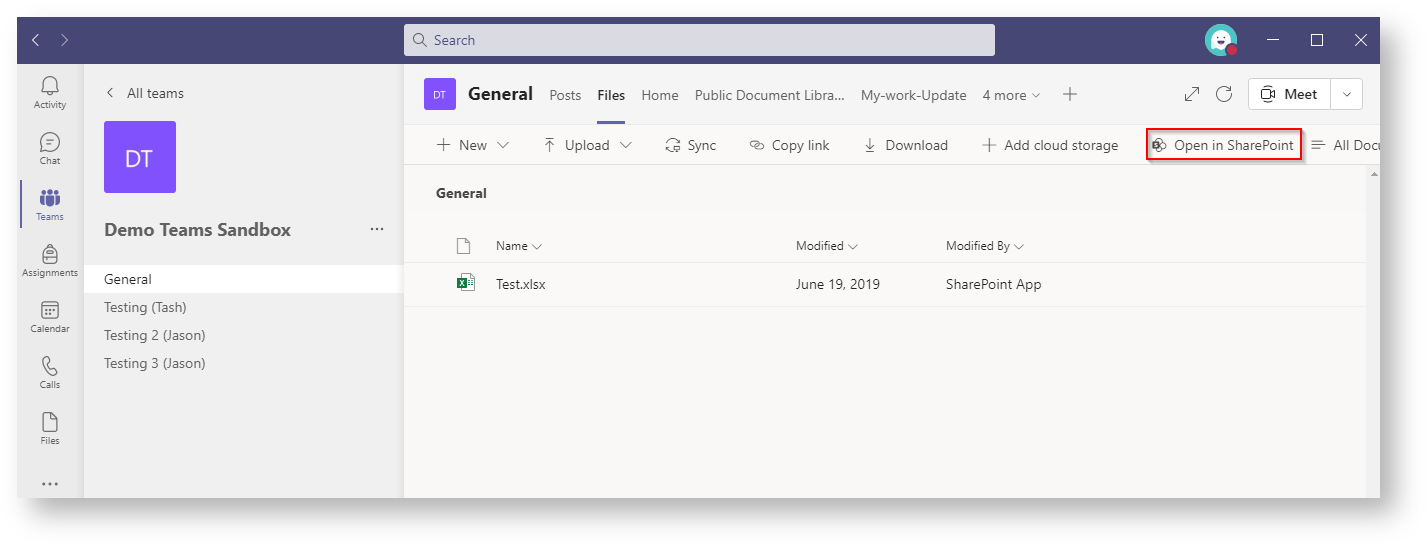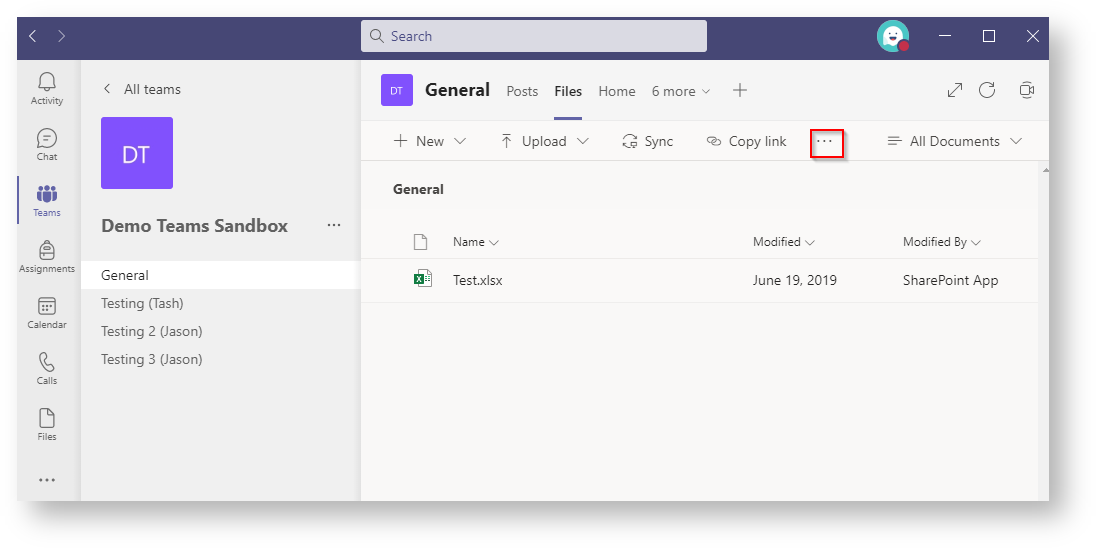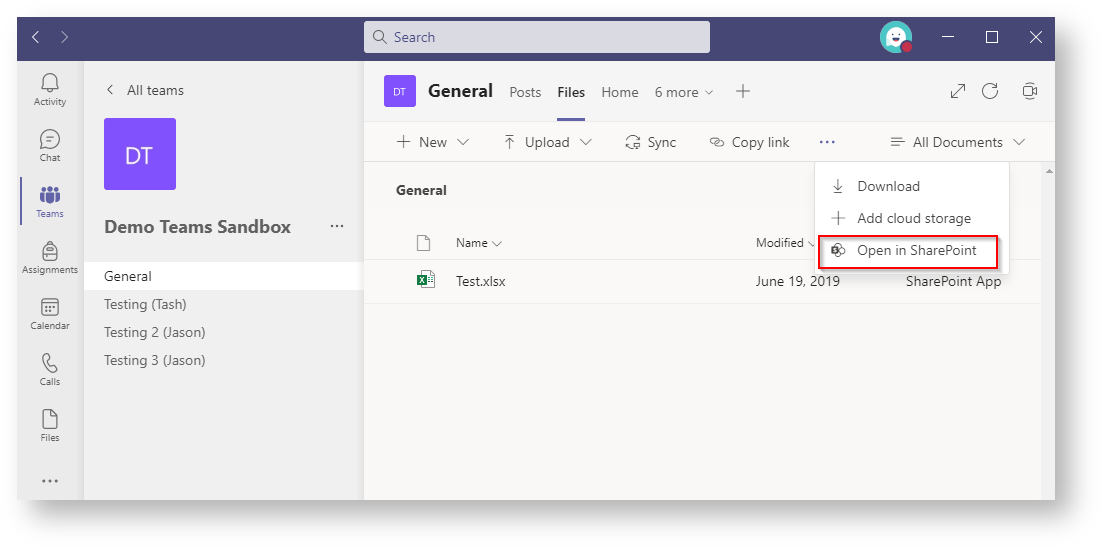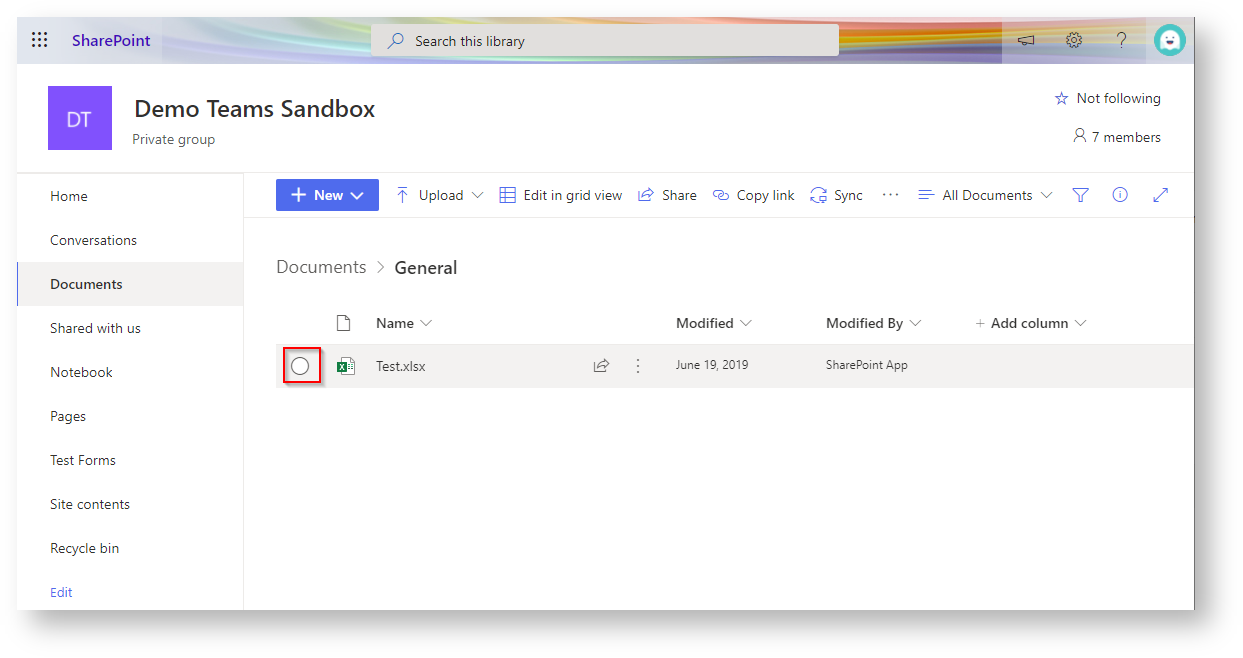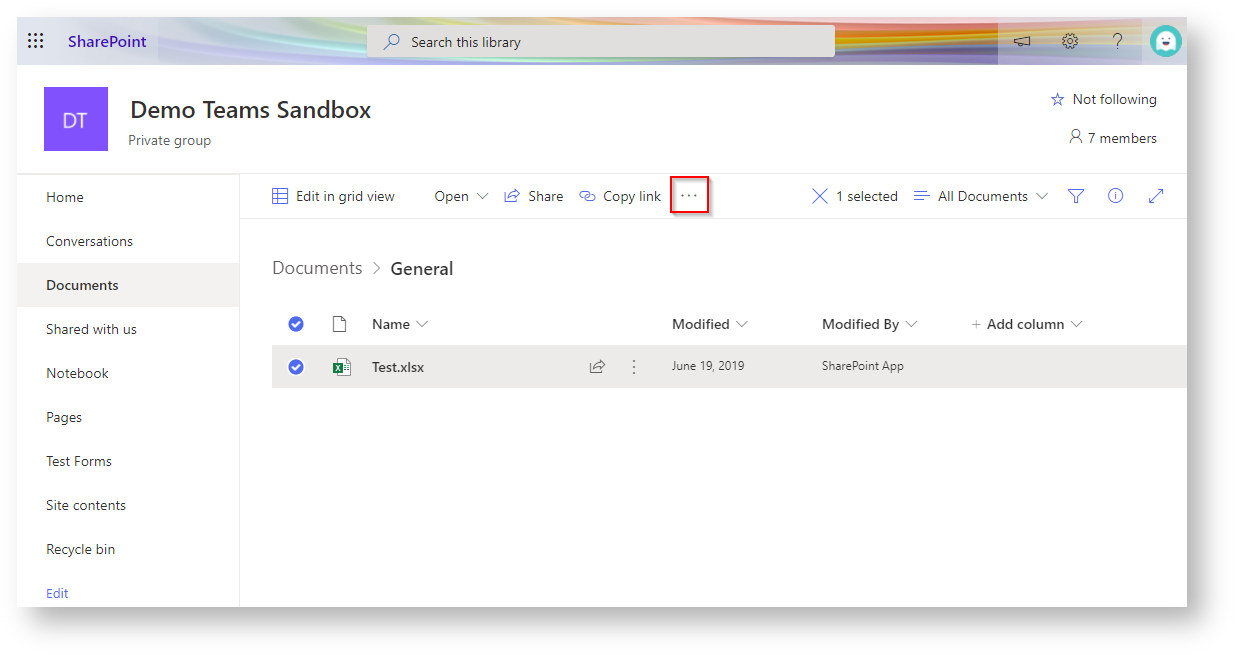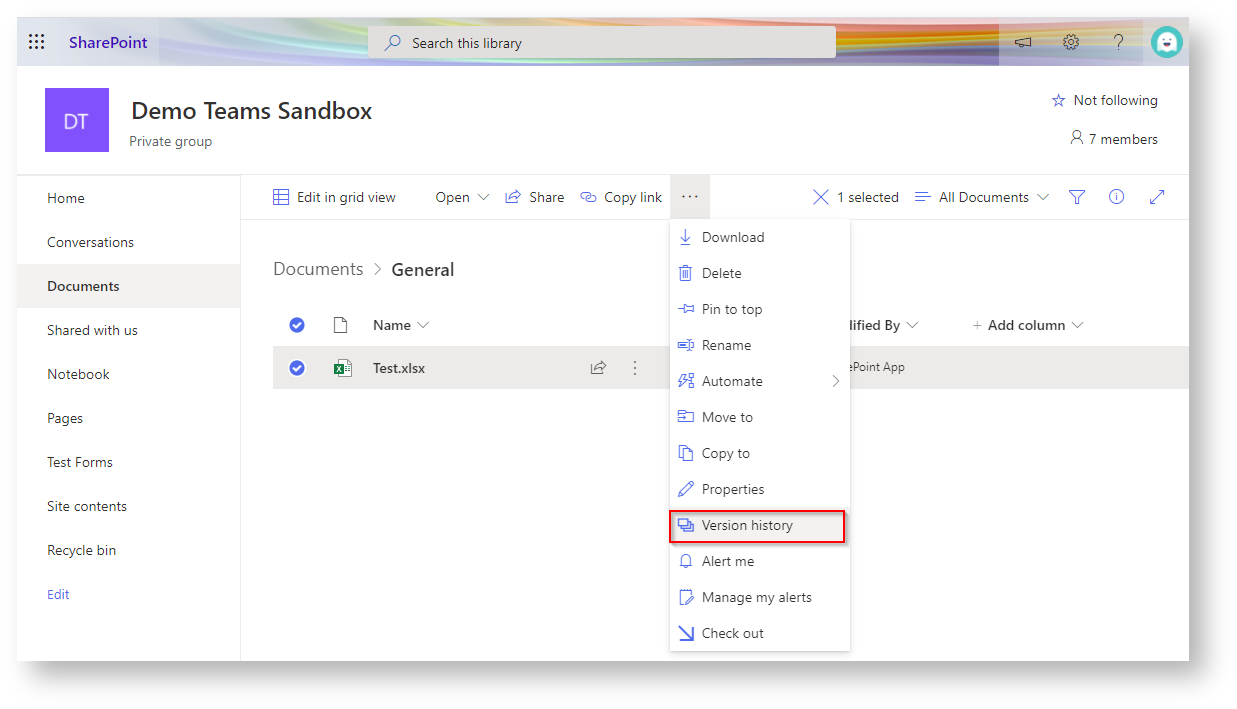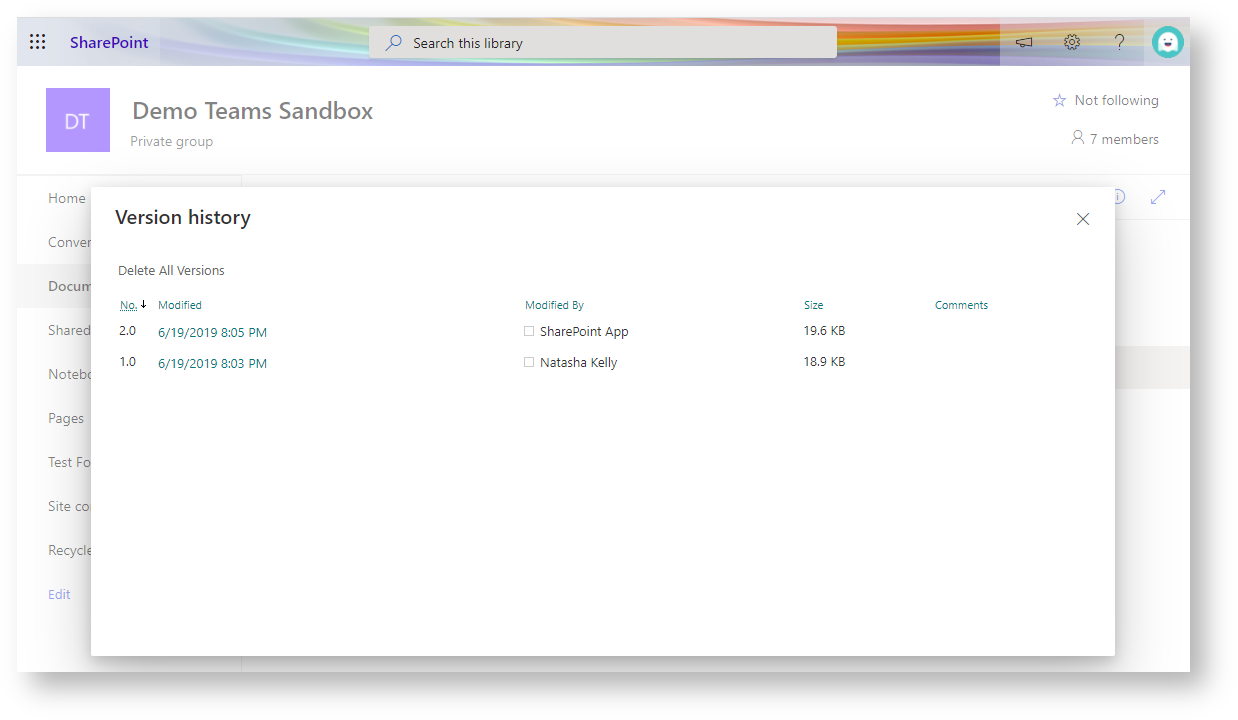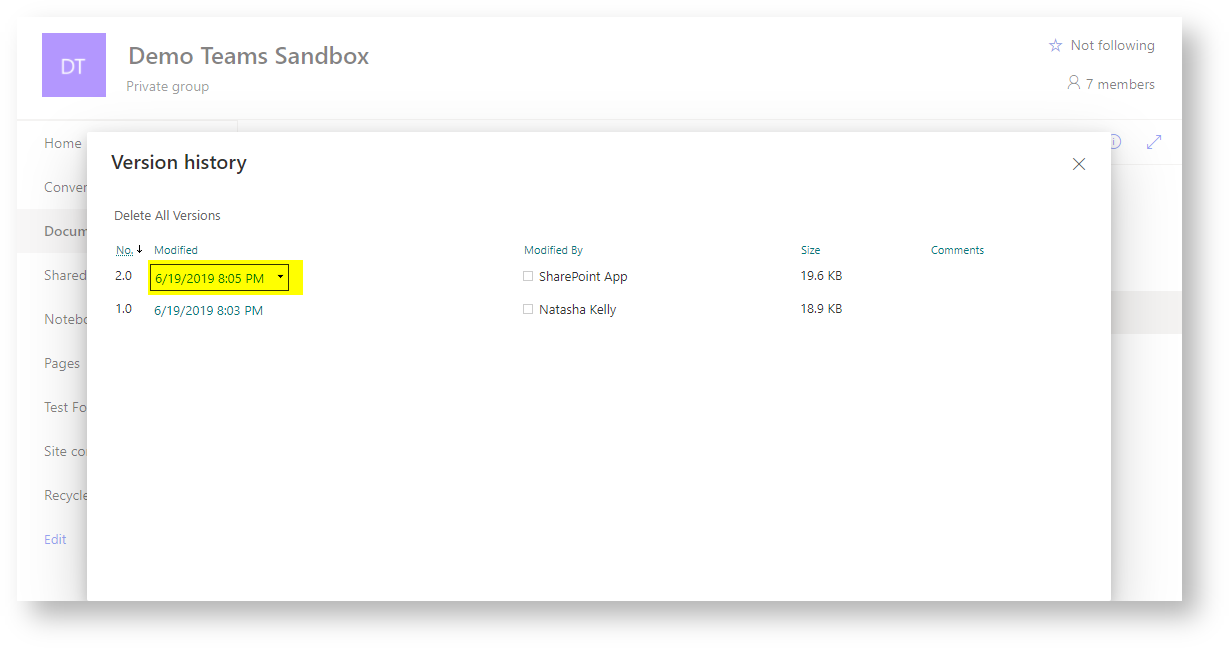Use thes instructions to check a file's version history from Microsoft Teams.
Instructions
- Navigate to the file on Teams, and click 'Open in SharePoint'
You may need to click the three dots in the ribbon bar to see the option. - Hover over the document in Sharepoint and then click on the circle to the left of the file name.
- Click on the three dots in the ribbon bar.
- Click on 'Version history'
The window below will pop up - Hover over the modified column to bring up the drop down arrow.
- Click the down arrow to view the version history options. It is recommended that you click 'View' and review the document before restoring the version.