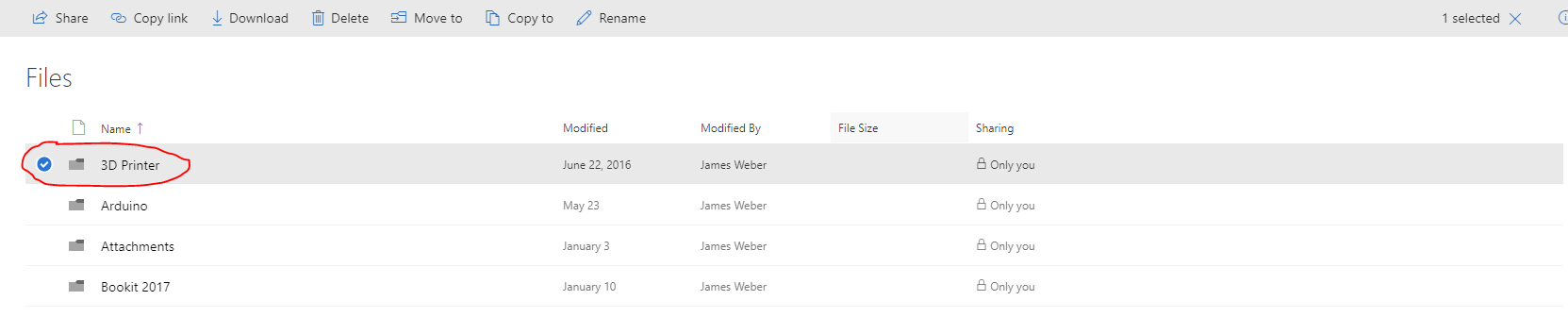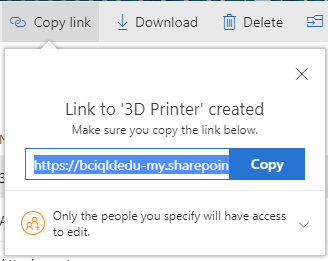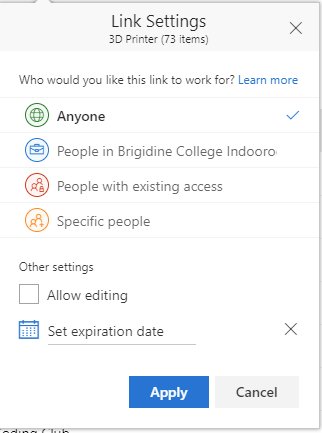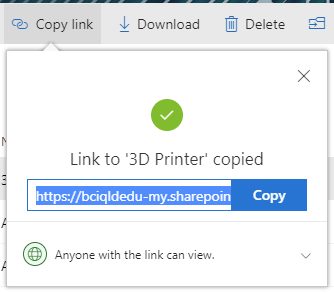When needing to send large amounts of documents to someone rather than attaching to an email we are able to send a OneDrive link.
Sharing a folder from OneDrive
- Navigate to BrigNET and click on the 'OneDrive' link
- Find the folder you wish to share and click the circle at the start of the folder name as shown below
- Once the folder has a blue tick next to the folder name choose 'Copy link' at the top of the page.
- Click on where it says 'Only the people you specify will have access to edit' and you will be met with the screen shown below. Choose 'Anyone' and uncheck 'Allow editing'. You can also set an expiration date so that the link that is sent will only work for a limited amount of time.
- Click 'Apply' and this will generate a new link for you. Click the 'copy' button and paste the link into the email you are sending.
- When the link is clicked it will only show the contents of the folder shared. This will also have a download button that will allow the recipiant to download the entire folder in a .zip format.