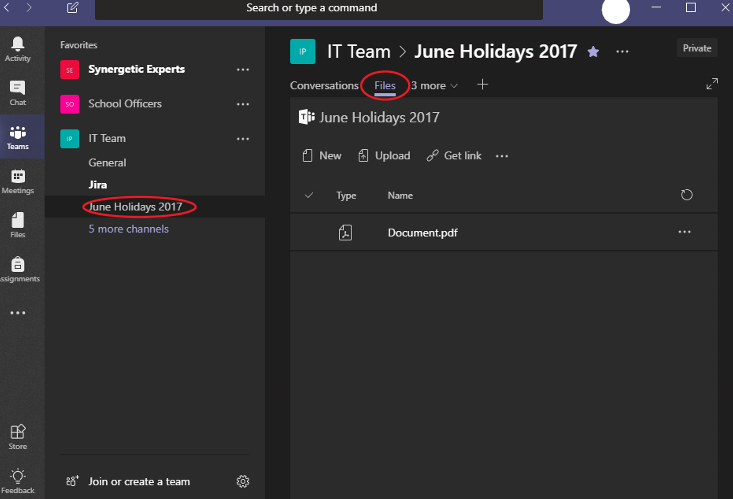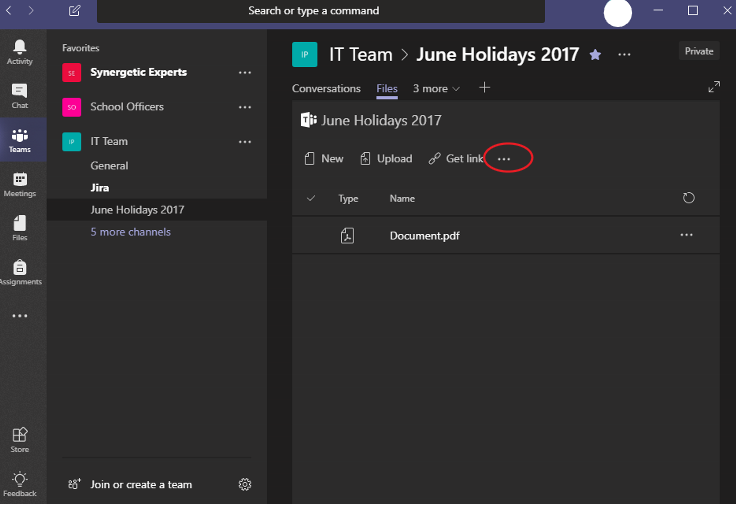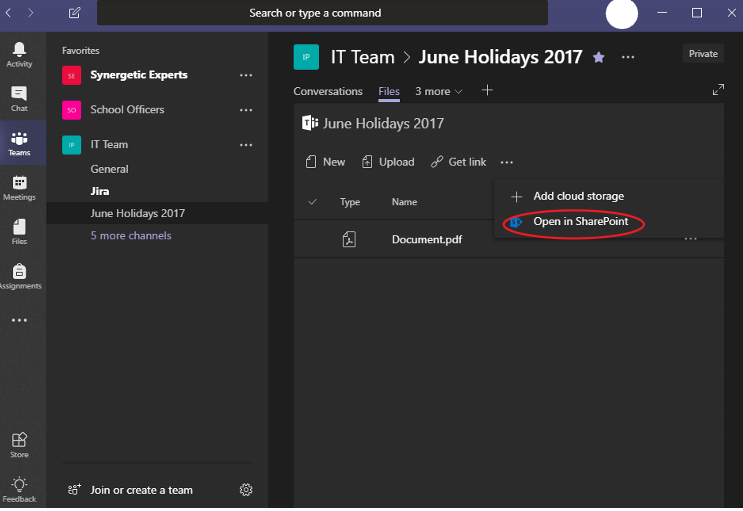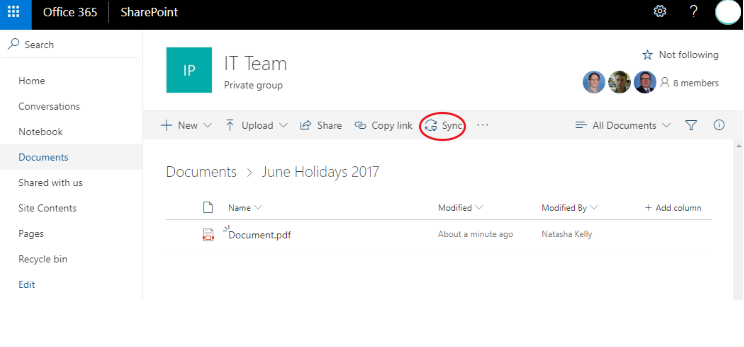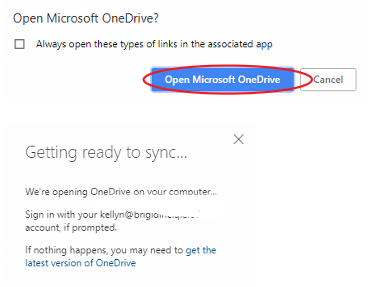Use this tutorial to setup syncing a Teams Document Library to your Computer (cloud storage similar to OneDrive).
Syncing a channel's files
- In your chosen channel or tab, navigate to the 'Teams Document Library' that you want to sync to your Computer.
- Click the three dots located in the ribbon
- Select 'Open in SharePoint' from the drop down menu.
- Click 'Sync' located in the ribbon.
Click 'Open Microsoft OneDrive'.
You may wish to tick Always open these types of links in the associated app to prevent the popup in the future.