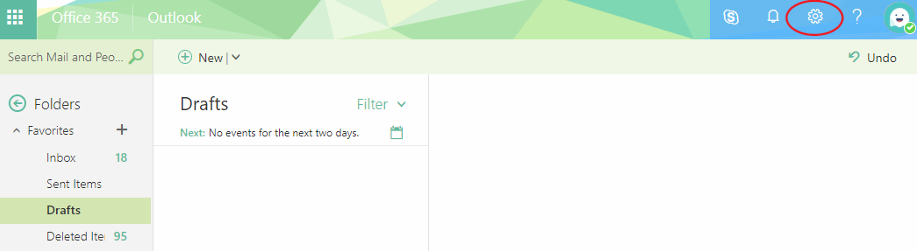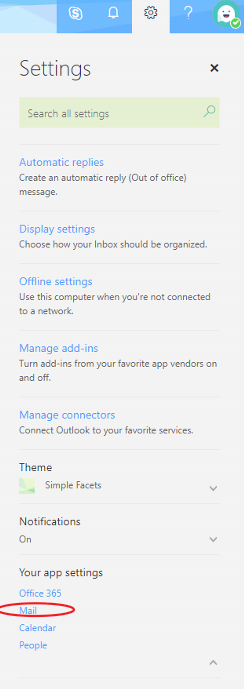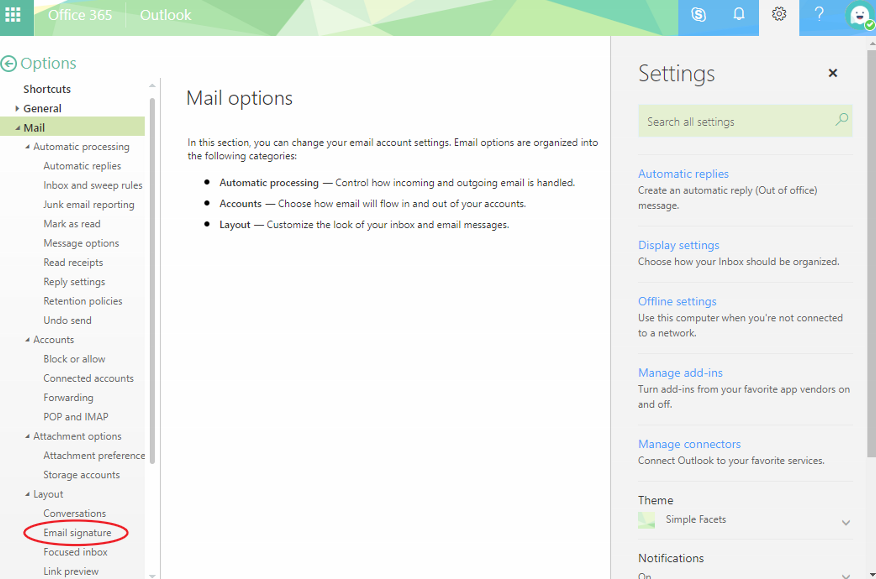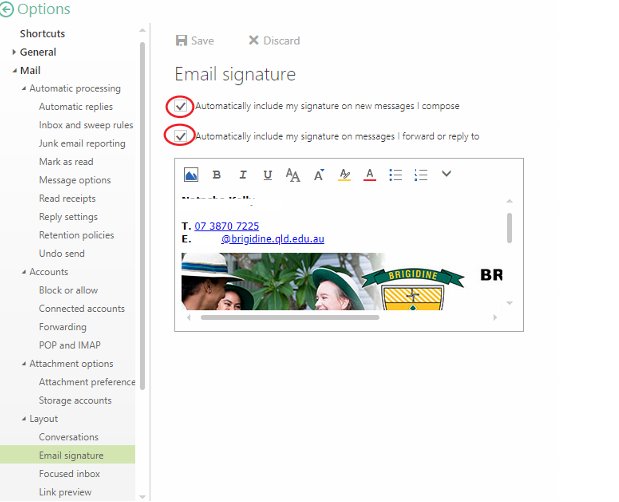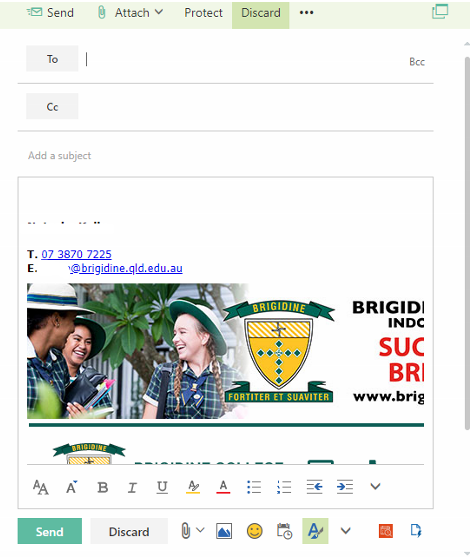Each staff member has a pre-made signature, use this tutorial to view and attach your signature to an email.
Outlook Web App
- Click on the settings cog (upper right hand corner).
- Click on 'Mail' under 'Your app settings'.
- Click on 'Email signature' under 'Layout' (bottom left side).
- Ensure the two boxes are ticked.
- Create a new email, your signature should appear in the content of the email.