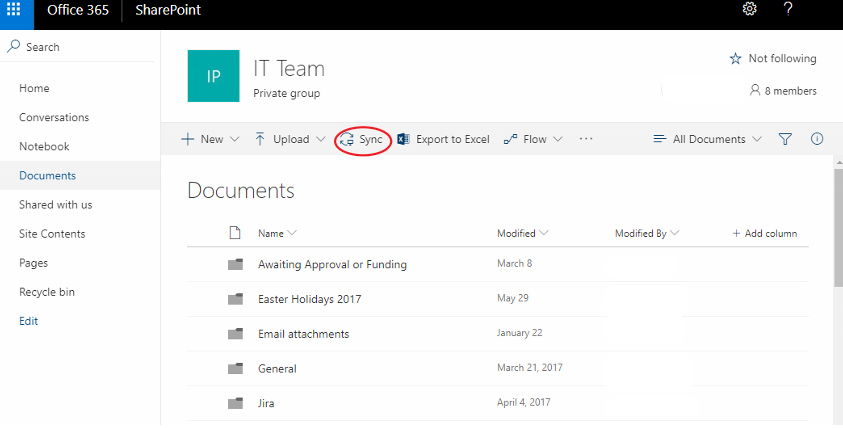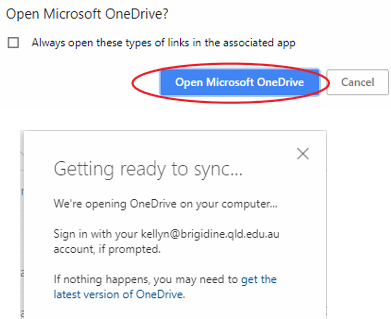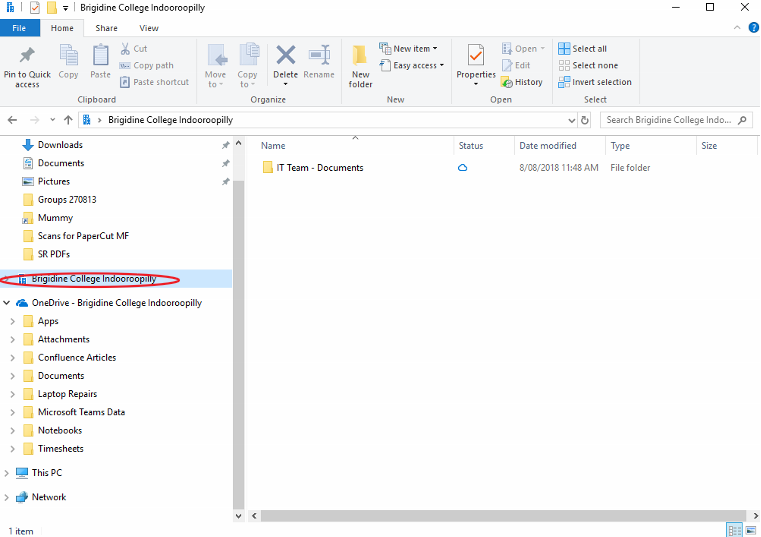Use this tutorial to sync SharePoint Documents onto the a SharePoint Document Library (cloud storage similar to OneDrive).
Setting up SharePoint Document Library
- Open your desired SharePoint Site
- Click on 'Documents'.
- Click 'Sync' located in the ribbon.
- Click 'Open Microsoft OneDrive'.
- The SharePoint documents will now sync to the SharePoint Document Library (Brigidine College Indooroopilly folder) and can be found using file explorer.
SharePoint Sync Symbols
: File has not been opened before but is available to open with internet access. (occurs when files first appear in SharePoint Document library)
: File has been opened before and available to open without internet access (occurs when file has been opened and is in sync with online version).
: File is not syncing correctly, please follow the tutorials linked below.